Creative Team | September 9th, 2021 | Importer
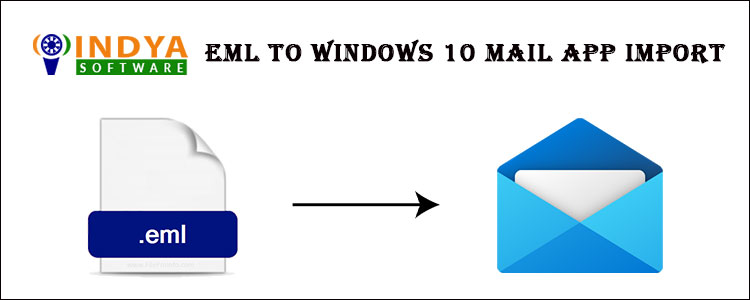
Are you struggling to import EML to Windows 10 Mail App? Well, it’s obvious that they don’t import easily. To access them, you’ll either need a compatible app, or you can access them using any account like the Windows 10 Mail app. So, if you think accessing EML through an account is the best option, we will help you to move EML files to Windows 10 Mail app.
Windows 10 Mail is the standard app in your Win 10, with which you can add any of your accounts, even single or multiple so that you can manage your emails from a single source. So if you also import EML files into Windows 10 Mail, it’ll become easy for you to manage and even access the EML.
Therefore, let us offer you the method by which you can initiate this task. We suggest the automated approach to move EML to Windows 10 Mail App. So that you can get the job done easily and quickly. So please check it out now.
Indya EML Format Converter, the tool that can easily meet your needs. This app focuses entirely on converting the EML files so you can be sure how unique and special this app is. This app is very effective and supports all types of EML files no matter what account they belong to.
On the other hand, it’s very efficient and can import EML to Windows 10 Mail app in no time regardless of the size of the data.
Now let us tell you how to use this tool to move EML files to Windows 10 Mail and what to do during the whole process. Hence, we are offering you the complete instructions that will answer all of your questions very appropriately and simply.
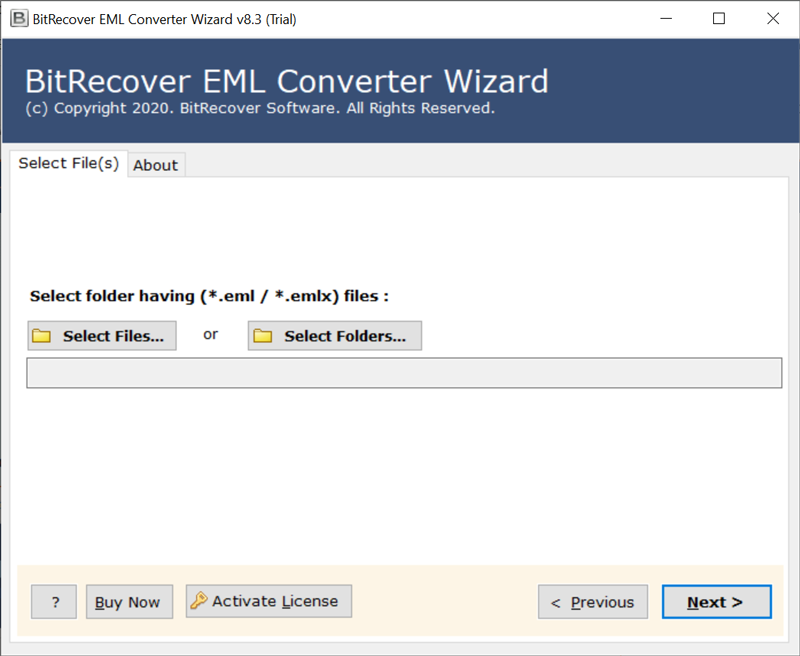
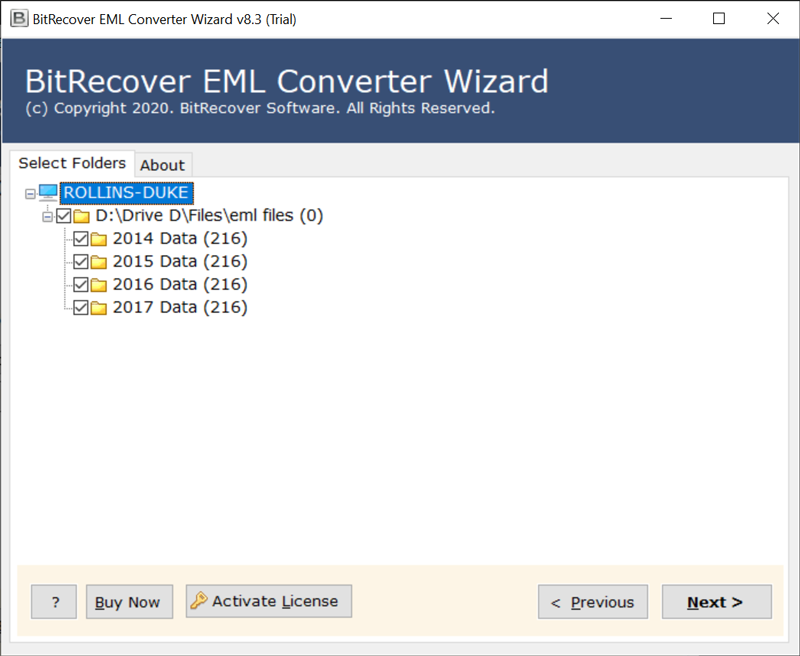
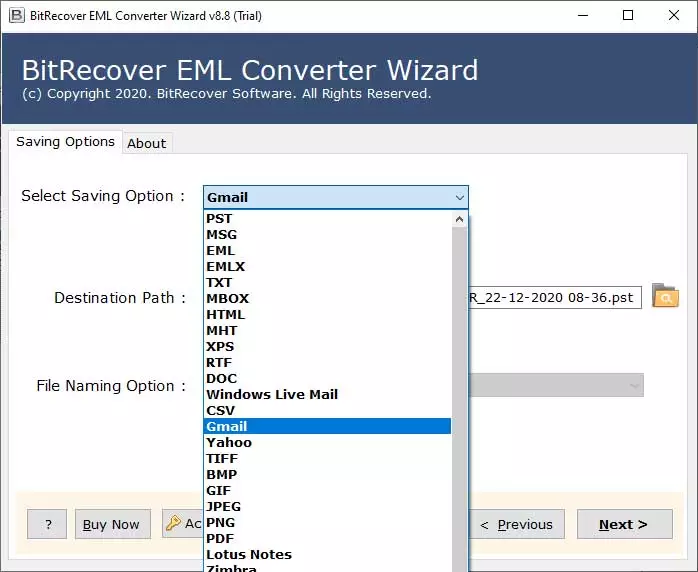
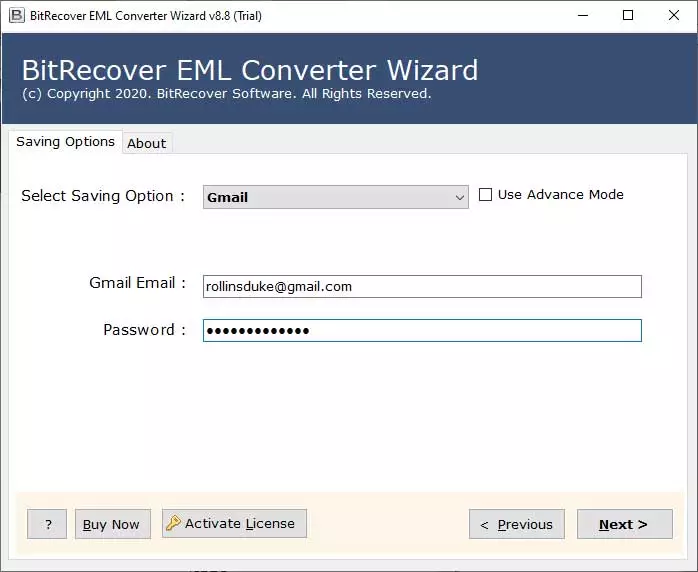
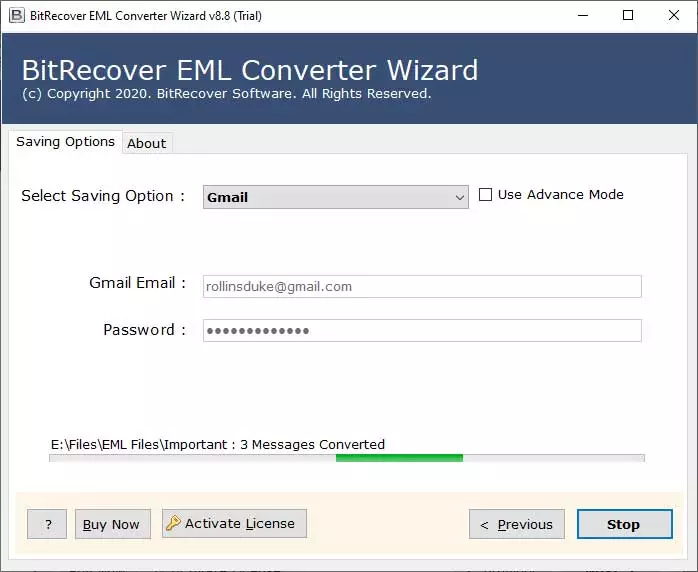

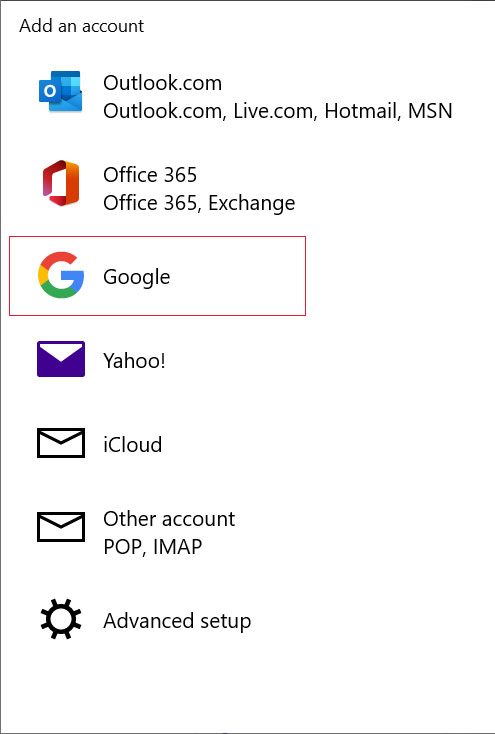
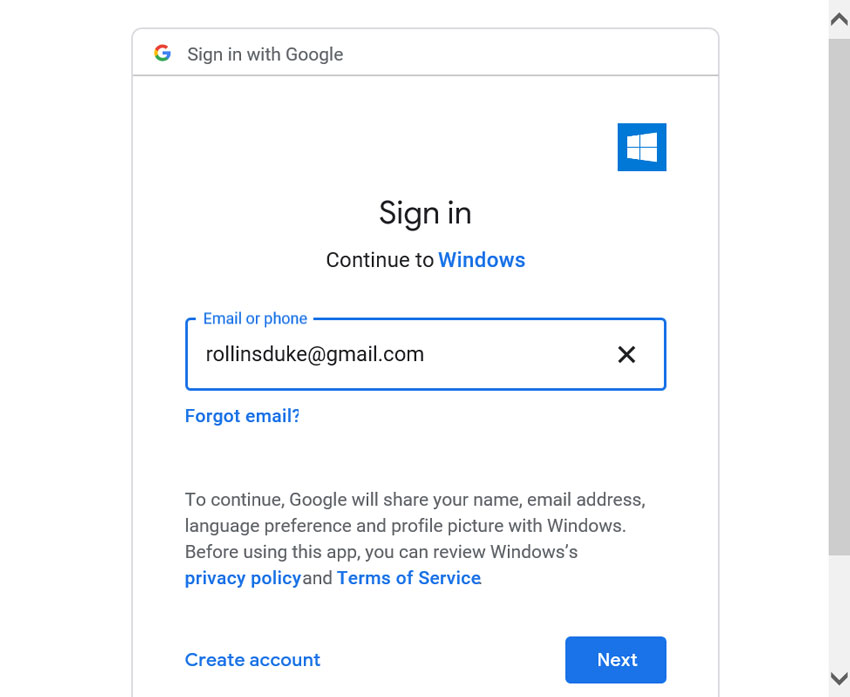
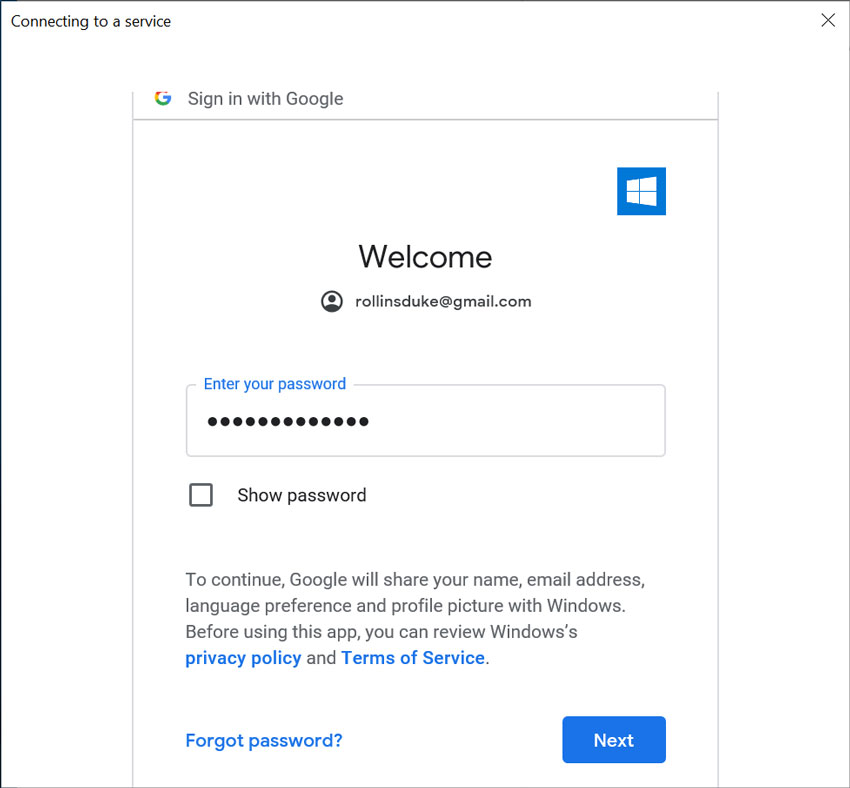
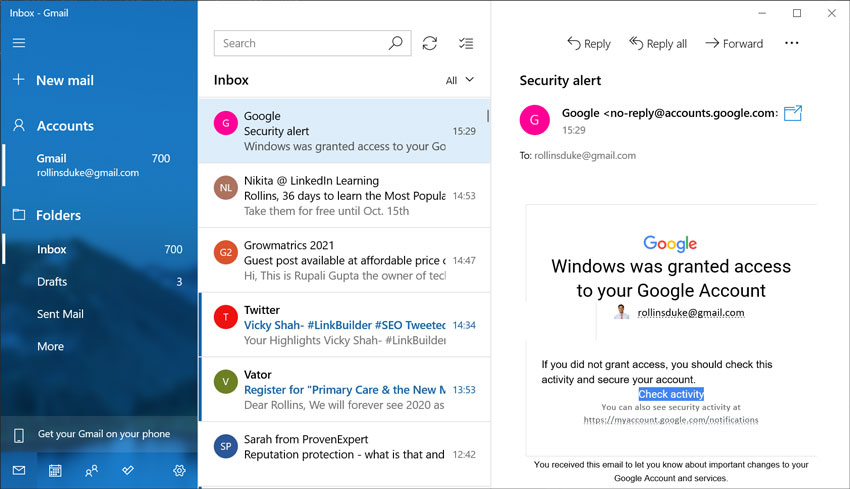
So, your problem is now solved. With the help of EML to Gmail Import Tool and the associated process, you can easily import EML to Windows 10 Mail app.
Now let’s move on to further learning about the tool. Well, you only know the basics that it can move EML files, but now you need to know how effectively it moves them. So we’re offering you some of the tool’s features, you go through them and see what they can be used for.
Simple UI and Dual Mode: This app has the simplest user interface so you don’t have to face any complexity while performing your task. On the other hand, it gives you options for uploading the files. First, you can upload individual EML files, or you can select the entire folders to load all EML files at once.
Bulk & Complete Conversion: This app can import EML to Windows 10 Mail app in bulk without any limitation or error. It supports importing multiple EMLs at the same time. On the other hand, it supports moving the full properties associated with the EML files, be it text or attachments.
Full & Specific Data Preview: Not only can you move EML files to Windows 10 Mail, but you can also preview all the data with the tool. On the other hand, you can use the advanced filter option to show the specific data with a certain date range or other properties.
Standalone & Compatibility: All things in the whole process are handled by this single app. You don’t need to download any other settings or setups to configure them with this app. On the other hand, it is compatible to run on any edition of Windows be it Windows 10 and any lower version.
So we brought you some of the great features to help you understand the tool batter. So if you want to learn all of the other features of the tool. Then, we recommend taking a ride with it.
If you want to import EML to Windows 10 Mail App as easily as possible and in the shortest possible time, you have to try our automated tool. It’s all in one that brings you tons of benefits. It is very effective and supports all EML files. So, if you are looking for a complete and simple yet powerful solution to move EML files to Windows 10 Mail, this tool should be definitely tried out.