Creative Team | September 8th, 2021 | Converter
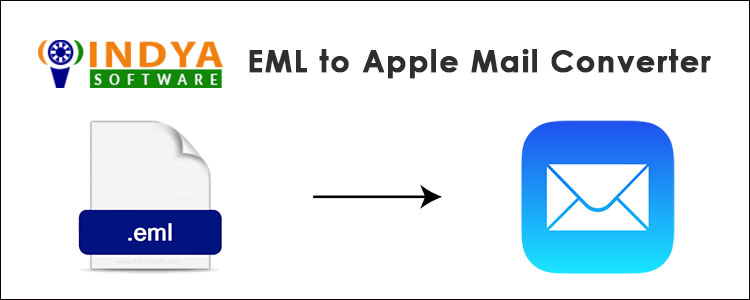
Hi Indya Software Team, I have received so many EML files that contain very important data and need to be checked. I am currently using Apple Mail so it would be great if I could open these files from such an account. But I have no idea how to import EML to Apple Mail. So, please help me get an answer as soon as possible. Thanks.
– Natalie, Portland
We hope this query may have helped you know what this platform is about. Yes, it’s about helping all of those who want to import EML to Apple Mail but can’t find the right way to do it. So if you are the one with the same problem, get ready to have an answer.
Well, we have to tell you that the correct way to import EML files to Mac Mail is to change the EML files to MBOX. Yes, your Mac Mail is incompatible with the .eml file. So, if you can change the extension, your problem will be solved. So now let’s tell you how to do it.
Related Software
You need to grab EML Converter Software, the solution that can end your problem in a few moments. This application can easily import EML to Apple Mail with its automated processes. The advantage of this app is that you don’t have to go to great lengths to achieve the goal. All you have to do is upload the files to the tool.
Now let’s tell you what to do in EML to Apple Mail Converter to get your job done. We explain the complete instructions to you; you kindly go through each step and see what you need to click to import EML to Apple Mail.
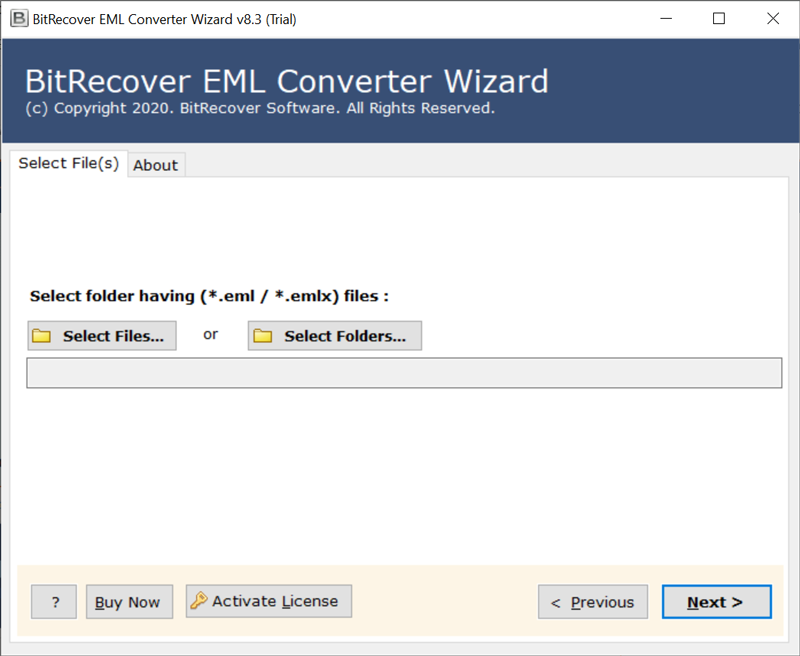
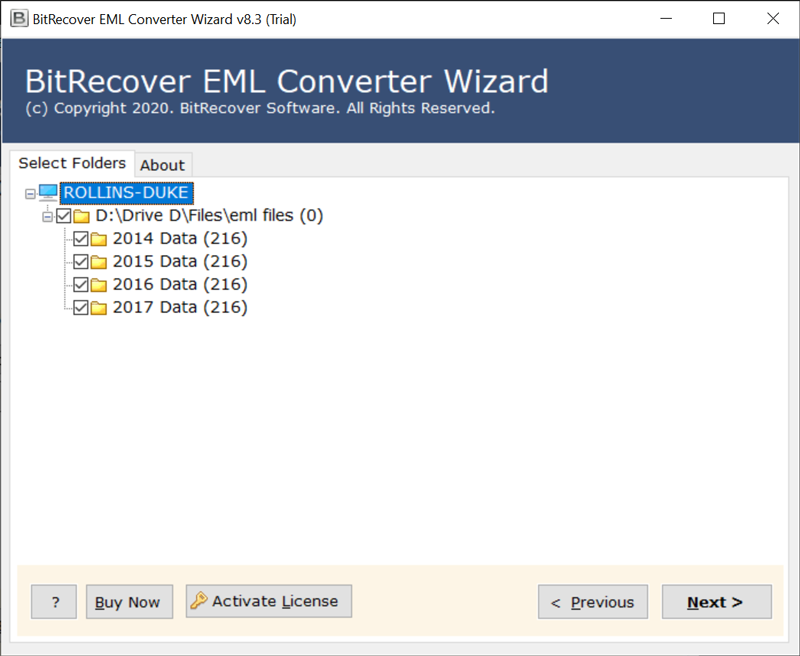

Your files will now be converted in a matter of moments. Once the files have been converted, they can be accessed from the location you choose.
Now let’s explain how to import the resulting files into Apple Mail so that you can properly manage them, send them to someone else through the account, and read them too easily.

That’s it. Your job is finally done.
Now we have a question for you, would you like to know more about the EML to Apple Mail Converter? Well, if you want to know what it is capable of, and what the benefits of using this tool are, there are a few features that you can learn. Otherwise, you know the process you can get your work done right away.
Bulk Import: The first benefit of this tool is that you can import EML to Apple Mail in bulk. This tool doesn’t limit you to selecting large files for conversion. You are free to import multiple EML files even in a single operation.
Import Complete Data: This tool is able to import the complete data. As you know, EML files contain not only the text but also the attachments. Therefore, this tool also imports the attachments associated with all EML files.
Create a Single File: If you have a large number of EML files and are having difficulty managing them, you can convert them into a ingle file. Yes, this EML to Apple Mail converter enables you to create a single Apple Mail file from many EML files.
Preview EML: This app is all-in-one and this feature proves it. In addition to import EML to Apple Mail, this app also gives you a preview of all files. Yes, you can use this tool to view EML files when you have no other way to open them.
So you can see how beneficial these features are, they will definitely make your import more perfect. But as mentioned, these are just a few of the many so you need to run the tool to know all of the others.
We have provided you with a complete solution for import EML to Mac Mail. EML files are not compatible with Apple Mail, so we need to change their extension to be Mac Mail compatible. Hence, EML to Apple Mail Converter will help you with this. This app is fully automated and focuses entirely on converting EML to your desired platform. Therefore, if you want to do your task with great ease, this tool is a must to try.