Creative Team | October 9th, 2018 | Cloud Backup
In this growing world no one want to lose their important data. So to overcome all this issue, users create the backup to protect their data. Office 365 is popular cloud-based application and most of the user want to know how to take backup of emails from Office 365 account. In today’s blog, we are going to provide the best way for Office 365 backup.
We all know that take backup of any data is not an easy job. For instant solution, you can download and use Email Backup Wizard. It has capability to create backup of unlimited emails without altering any of data files. By the help of this software, you are able to backup emails from Office 365 to PST, EML, EMLX, MSG, MBOX, PDF and many other file formats. It also provides an option to migrate Office 365 to G Suite, direct Office 365 to Office 365 migration, and other cloud based and desktop-based email clients instantly.
Firstly Download Office 365 Email Backup Software
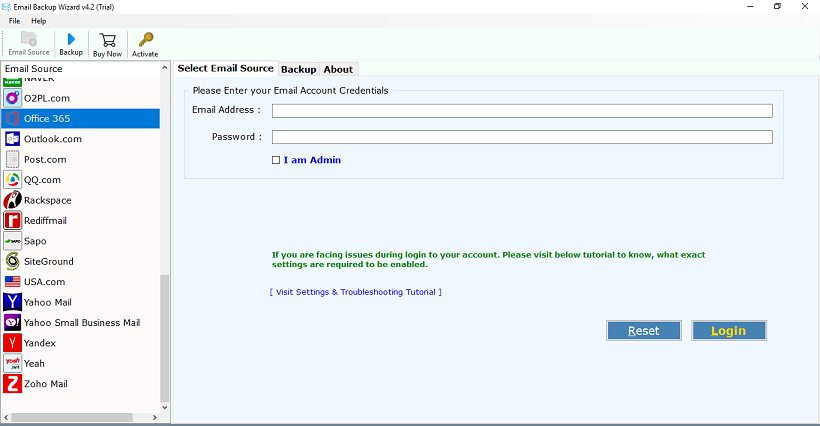
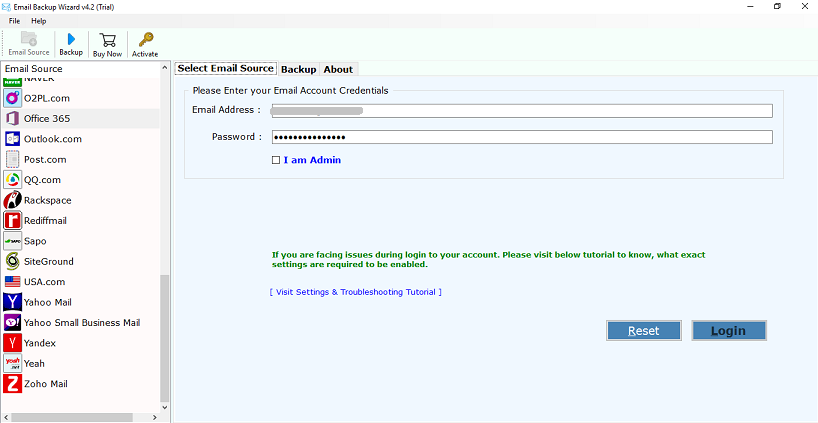
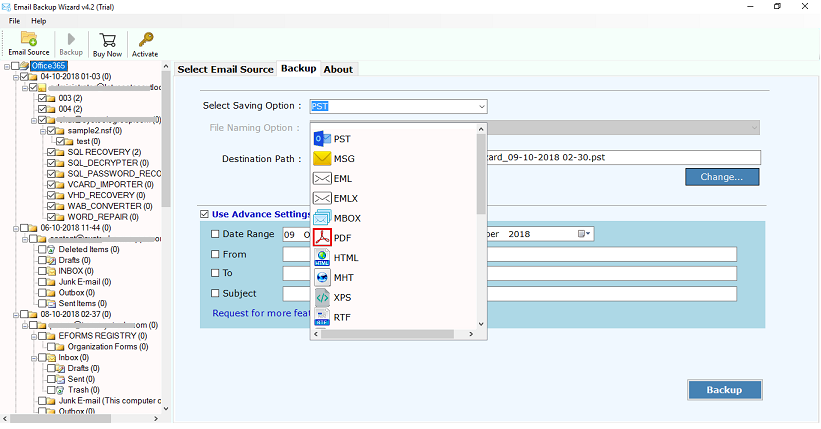
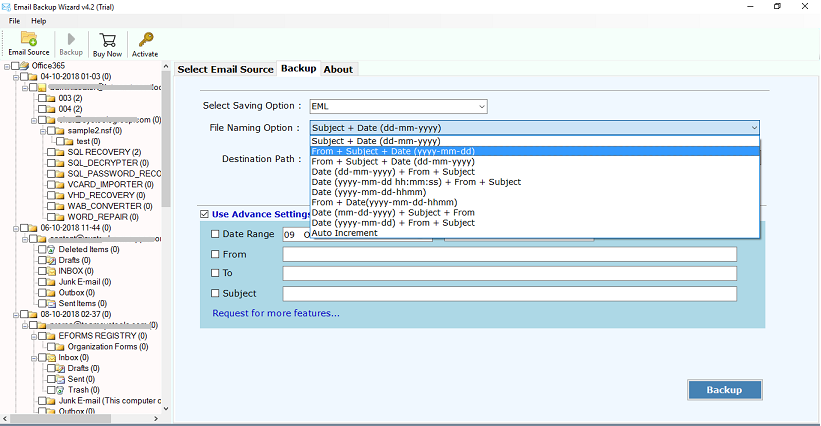
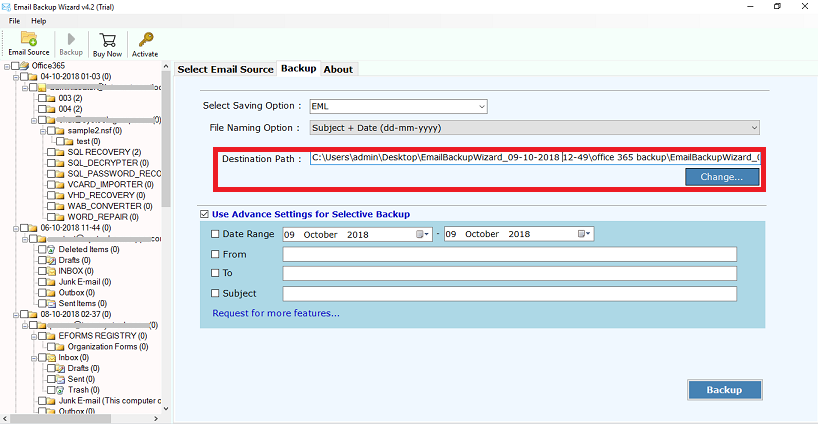
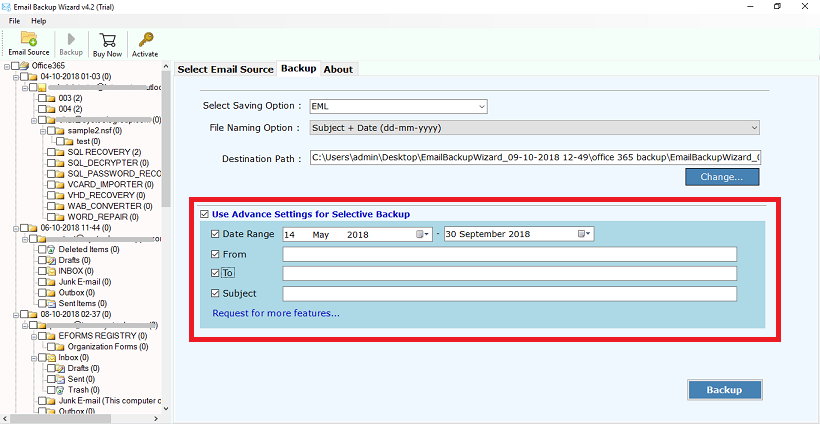
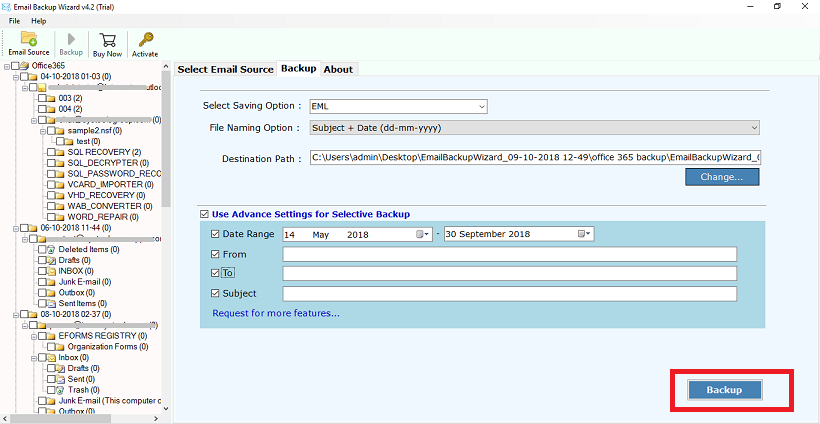
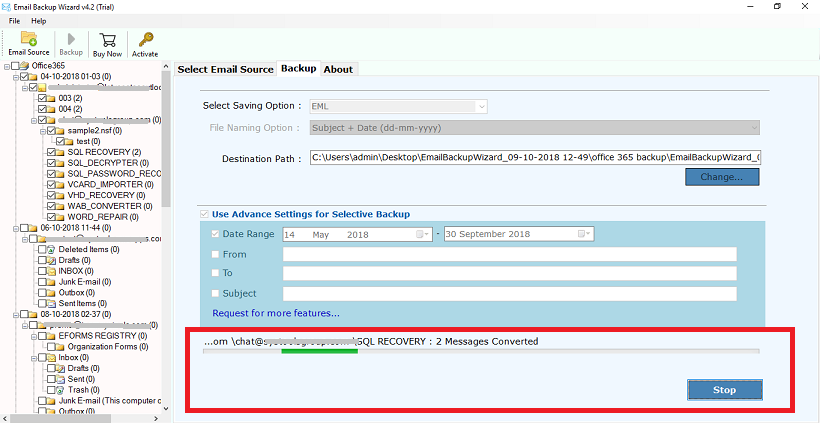
There are lots of users who wants to create the backup of Outlook 365. Cloud-based application is the most secure platform to save important data and we are access that data at anytime and anywhere. Look at the few reasons when users needs to take backup emails from Office 365:
Here, some query of the users related to Office 365 backup:-
Query-1:- Can anyone recommend a backup solution for office 365 mailboxes?I know we can setup different kinds of holding mechanisms in Microsoft 365 Cloud, but I want to backup our data at another location. I cannot risk all of our data being in the hands of one provider.
Source: https://community.spiceworks.com/topic/485867-office-365-mailbox-backup-solution
Query-2:- I want to backup O365 Exchange online mailbox emails to local drive. Is there anyone who can suggest me the perfect and best solution to export Office 365 emails with or without Outlook.
Source: https://social.technet.microsoft.com/Forums/en-US/2e204848-8113-4d16-b2b7-71fe2543c046/which-is-the-best-office-365-mailbox-backup-solution?
Query-3:- What is the proper procedure to migrate specific Office 365 mailboxes and Sharepoint sites from one Office 365 tenant account to another?
Found on Spiceworks: https://community.spiceworks.com/topic/2039043-how-to-migrate-office365-mailboxes-to-another-tenant?
In the above article, we have provided complete solution to backup emails from Office 365 into multiple formats. So, start the backup of Outlook 365 with the help of Email Backup application.