Creative Team | February 18th, 2019 | Backup
Email Backup is the necessity for many users and organizations as it gives access to the email data anytime and anywhere no matter what happens. Backup the data on a PC or hard drive is the best zone to safe the data by the hackers attack. To protect the data from hackers, many users want to take backup of their emails, contacts, calendars, etc. from the Gmail account. In this scenario, we will discuss about the best Google Gmail Backup tool that allows to create backup of Gmail in multiple file format, email server and email clients. In this blog, we will cover the most searched users queries.
How to Backup Gmail Emails to Outlook?
Can I Save Gmail Emails to computer?
How Do I Take Backup of all Emails from Gmail?
What is Best Way to Download Gmail Emails and Attachments?
To take backup of Gmail Mailbox with Gmail Backup Tool you just need to follow the given steps:
Step 1. Download and Install Gmail Backup Tool on your PC.
Step 2. From the Email Source list, choose Gmail.
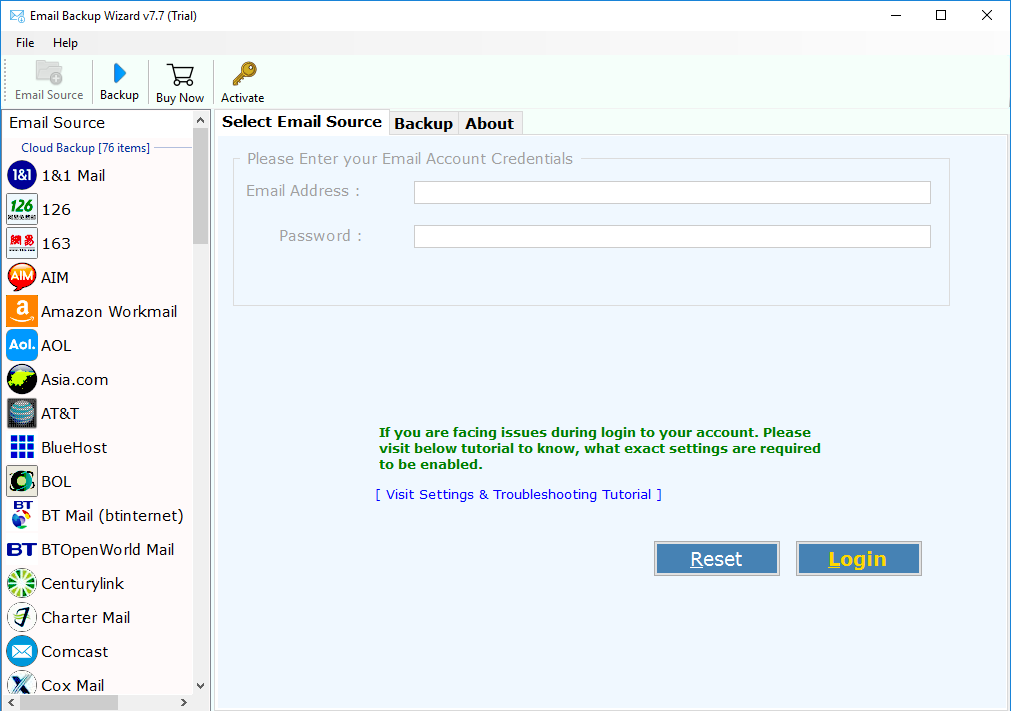
Step 3. Enter Gmail account details like Email Address or Password and click on Login.
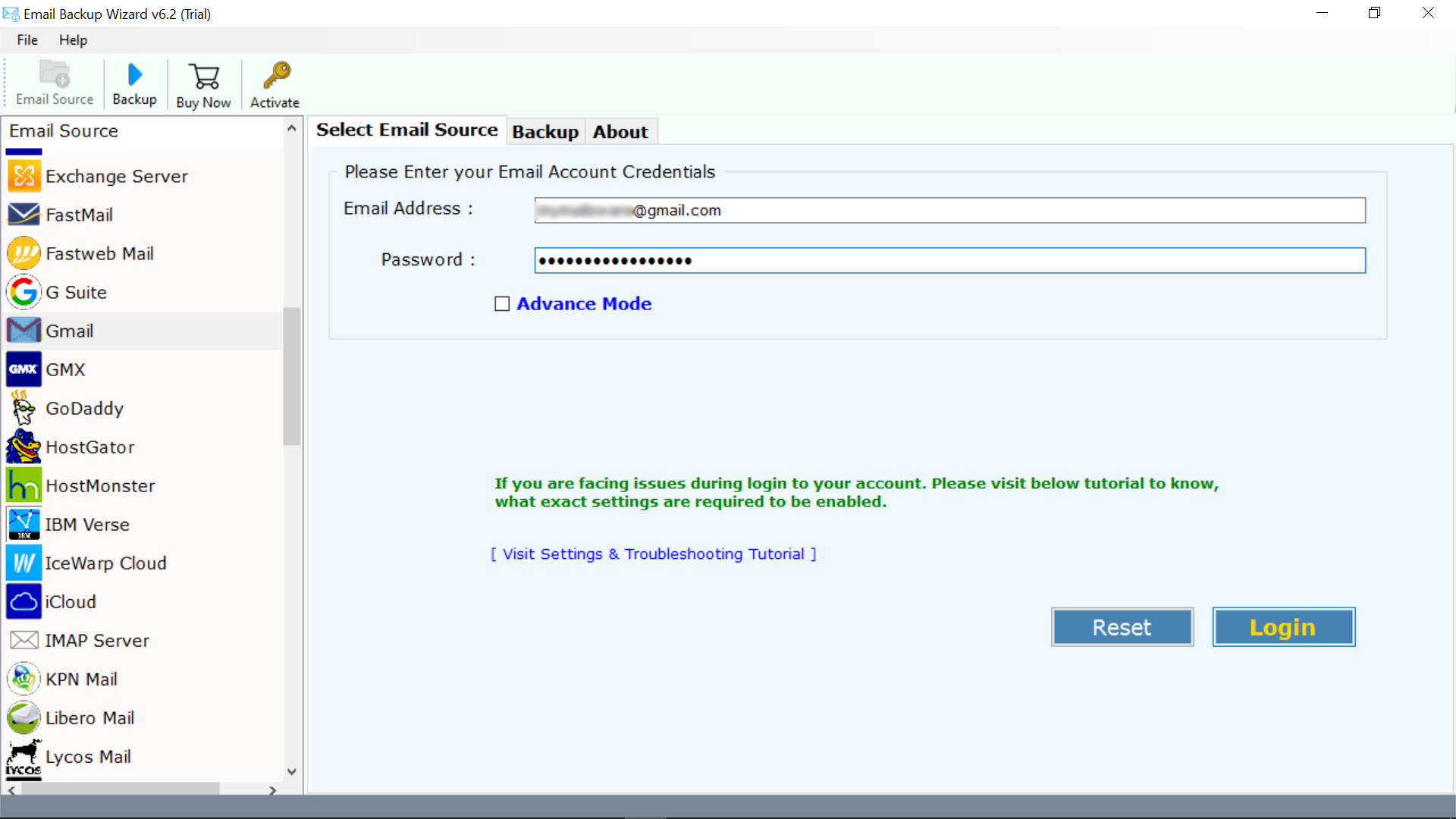
Step 4. The tool shows all the email folders of Gmail, choose the required folders. Now, pick the required file format, email server or email client from the list in which you want to transfer Gmail emails. Like Gmail to PST, PDF, Office 365, Outlook.com, etc.
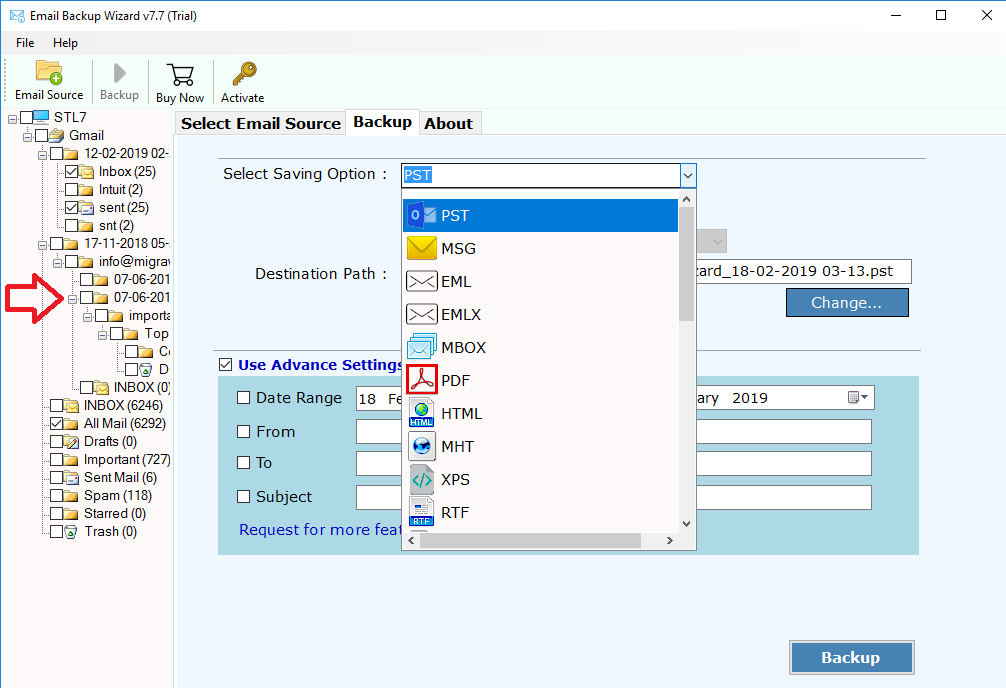
Step 5. If you select web based email services or server, enter their account credentials. In order you selected PST file format, choose destination path as per your choice.
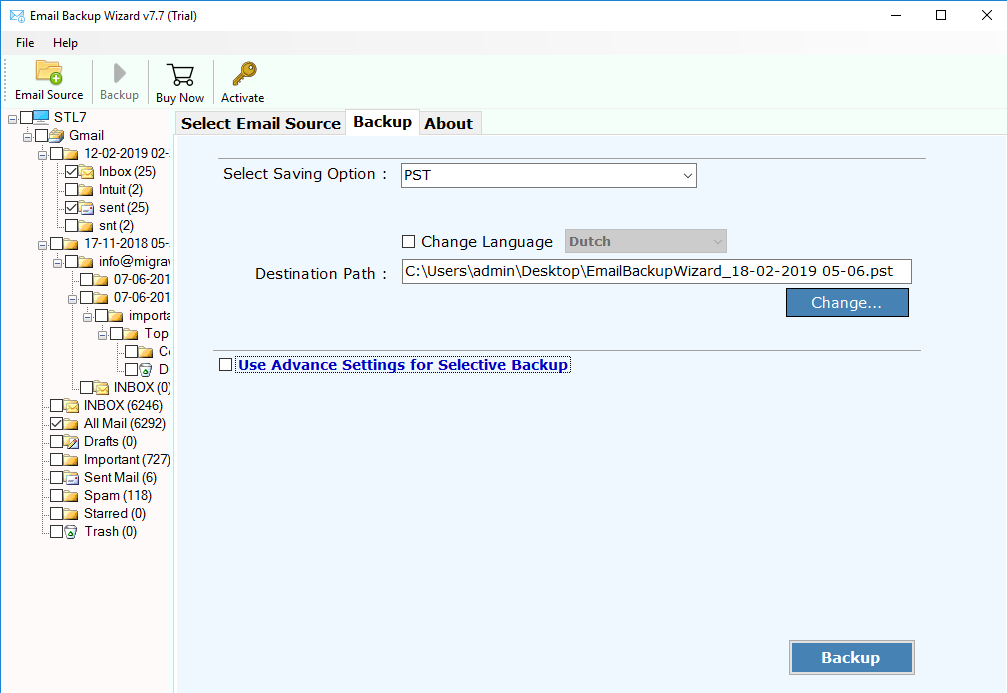
Step 6. Click on the Backup button and the backup process starts immediately
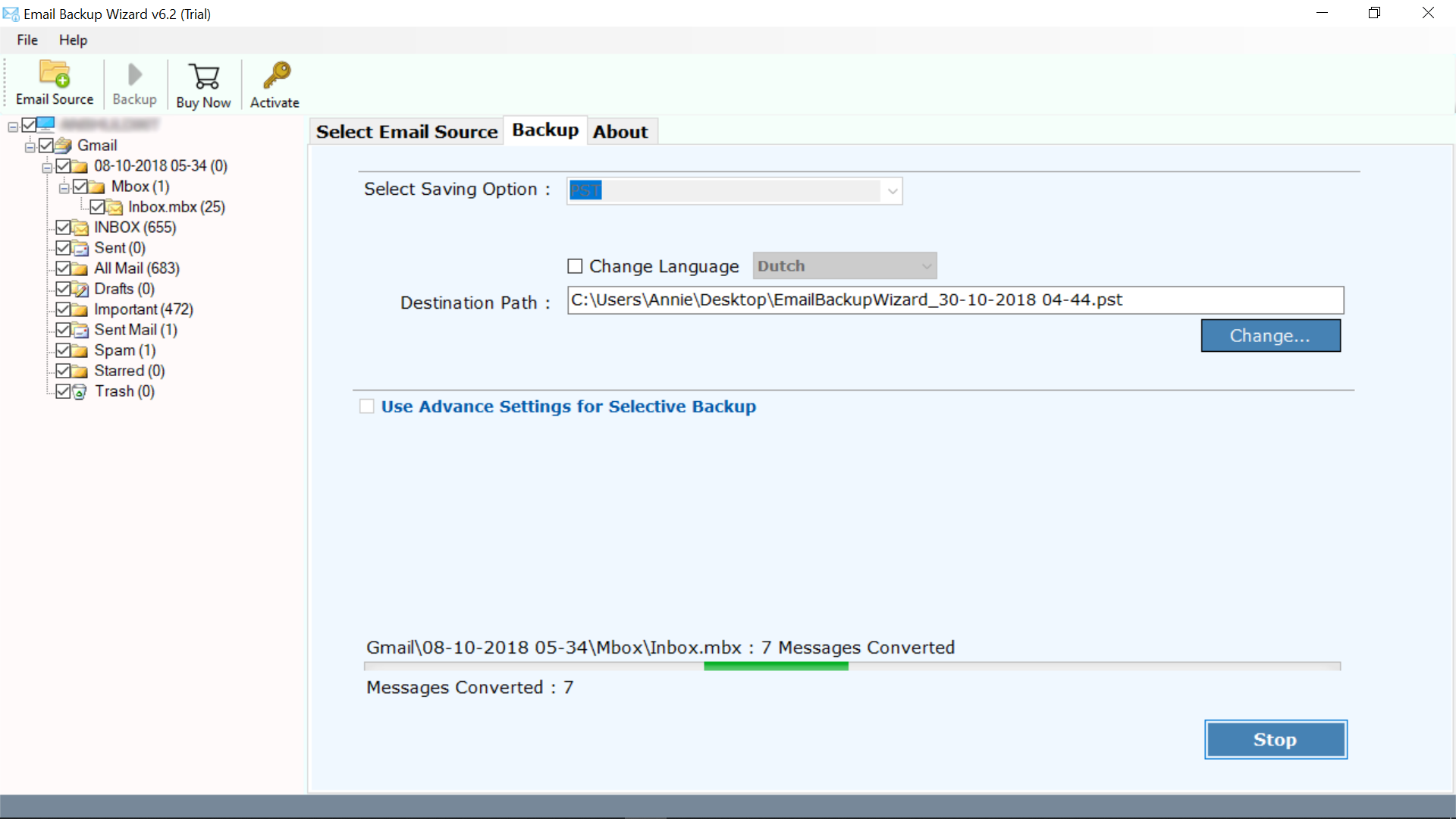
Once the backup is complete. The tool displays the completion messages on the software’s screen. If you have selected a file format to send emails from Gmail, the tool will automatically open the location where the resulting file is located. If you selected the email service or email client, log in to your account and review the data.
The application is a complete package of email backup or email migration from web, cloud and desktop based email applications. It comes with various features and benefits to make the backup process simple and smoother. Some of the best features are as follows:
For All Users: The software is programmed for all the users specially non-technical users. It does not require technical expertise to backup or migrate Google Apps data.
Saves Email Attachments As well: The tool has capability to download emails from Gmail account along with their respective attachments.
Create Backup in Bulk Mode: With this software, you can easily backup multiple Gmail emails at the same time without damaging information.
Multiple Gmail Account Backup: The utility allows to create a backup of multiple Gmail account. It only required Gmail email address and password for backup process.
Preserves Metadata Properties: During the Google backup process, the software retains all the properties of the Gmail account, such as labels, read/unread status, and other information.
Maintains Folder Structure: The tool retains the folder structure of Gmail emails such as To, Cc, From, Date & Time, Hyperlinks, etc.
For Windows OS: The application successfully works on all the latest and below editions of Windows. Like Windows 10, Windows 8, Windows 7, Windows XP, etc.
Filter Option: The tool provides option to create a backup of selective emails based on Date, From, To and Subject. For this you can select “Use Advance Setting for Selective Backup” option.
The software supports various file formats, email services and email clients to backup and transfer data from Gmail account.
File Formats: The Google Gmail Backup tool supports to download Gmail data into multiple formats such as Gmail to Outlook PST, Gmail to PDF, Gmail to DOC, Gmail to MBOX and many more.
Email Clients: You can take backup of Gmail into Office 365, Gmail to Outlook.com, Yahoo, Rediffmail, Exchange Server, G Suite, IBM Verse, IMAP and much more.
1. How to Take Backup of Gmail in Outlook?
Follow simple steps for Gmail to Outlook migration process:
2. What are the requirements of the tool for Gmail Backup Process?
The tool is only requires login credentials of Gmail account like Email Address and Password for creating backup.
3. How much time the tool will take to complete the Gmail Account backup?
It is totally depends on your Gmail account database size.
4. What is the limitations of the application?
The software has no file size and file number restrictions for backup.
In the above write up, we mentioned the simplest and step by step method to take backup of Gmail account data file to Outlook, computer and other email servers and email applications. The Google Gmail Backup Tool is the highly recommended tool for creating Gmail backup without losing any data. The software offers a free trial to test the working process before the license key is purchased. The application allows to take backup of Gmail emails, contacts, calendars and other Google Apps data with complete accuracy. Using this tool, you can only transfer data from one Gmail account to another by using only account credentials.