Creative Team | September 10th, 2018 | Email Migration
In this blog, we explain how to export PST file to OST in Outlook 2016, 2013, 2010, 2007 using manual solution. Normally, users looking for a solution to convert OST file to PST format. In today’s time, users search for a solution to import Outlook PST file to OST. But they don’t get a reliable solution. So, in this article, we provide complete solution to transfer PST data into OST file.
Here is one query of users when they need PST to OST Conversion.
In few days before, I configured my Outlook 2016 data file to Exchange Server. But, after configured, I saw some of my files gets lost. Now, I want to get back all my data into OST file format which is in the form of PST. But, the difficulty is I don’t know the way to accomplish this task. I have a backup of my PST file and I want to convert PST to OST file format. Please suggest me the reliable and best way. Thanks in advance.
Here, we are going to provides the best solution to convert PST to OST file in all the version of MS Outlook.
Import PST to OST in Outlook 2016 & 2013
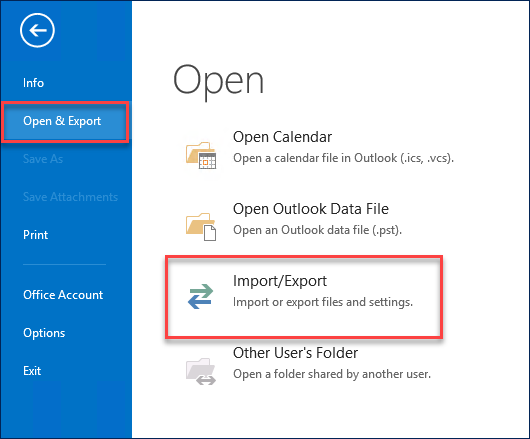
2. Select Import from another program or file option from Import and Export Wizard then press Next
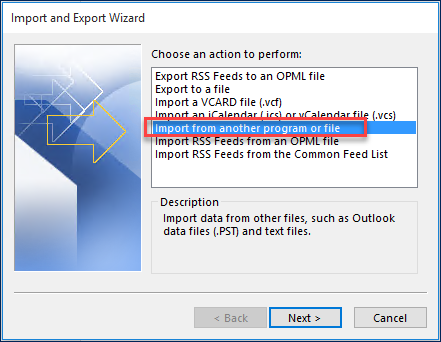
3. Now, select Outlook Data File (.pst) option from Import a File then click on Next
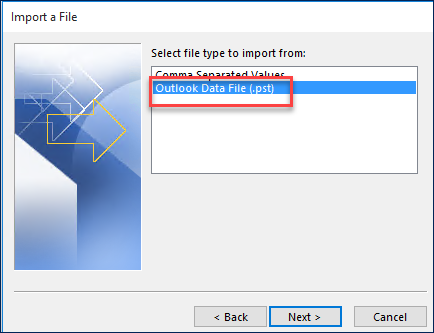
4. Select the folder that you want to import and click Next
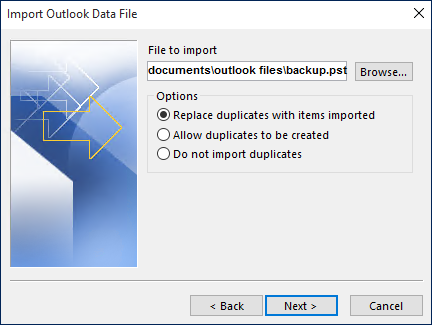
5. Finally, Select the folder from where you want to import the file and click Finish button
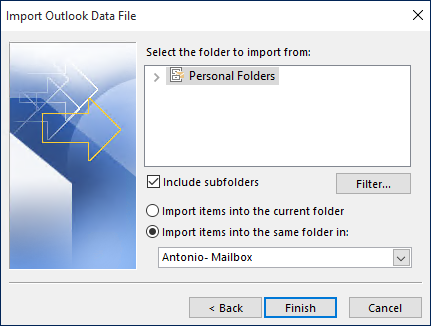
Export PST to OST in Outlook 2010
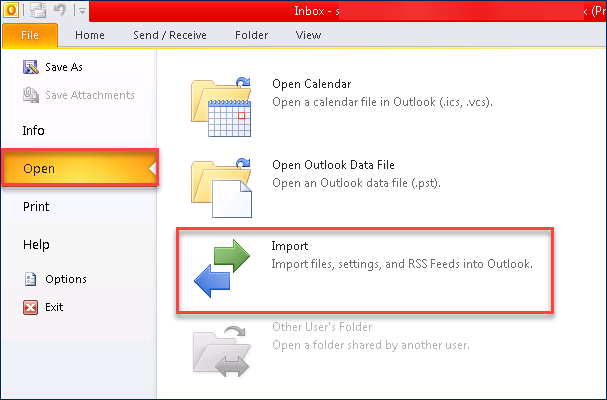
3. After that, select Import from another program or File option from Import and Export Wizard, then click on Next

4. Select Outlook Data File (.pst) option from Import a File and then click on Next
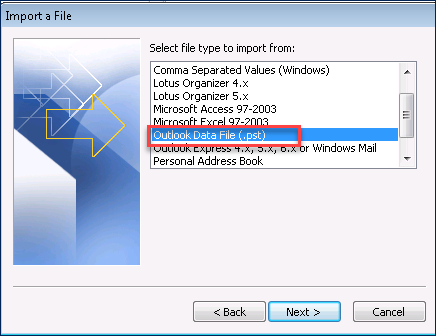
5. Browse .pst files (which you want to export) and choose Replace duplicates with items imported option then click Next button
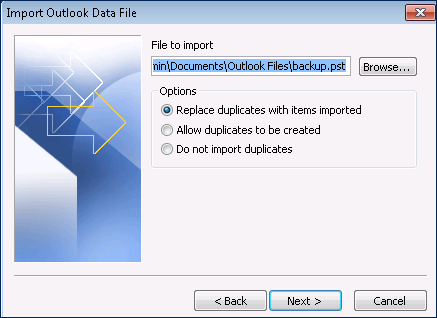
6. Select needed folder which you want to import and click on Finish button
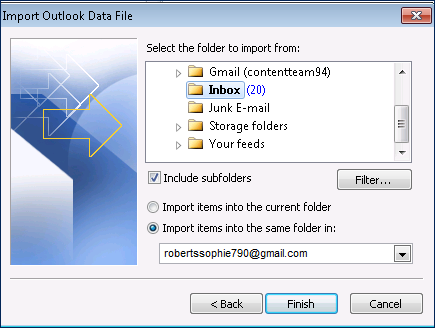
7. Make a new folder and select the files from PST folder to newly created OST folder.
Convert PST to OST in Outlook 2007
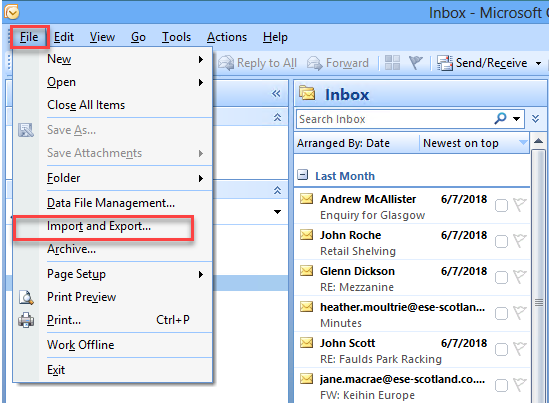
2. From Import and Export Wizard, select Import from another program of file option
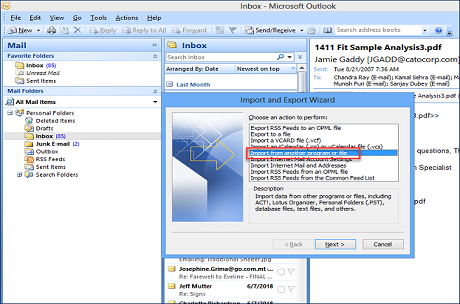
3. Select Outlook Folder File (.pst) option from Import a File and click Next
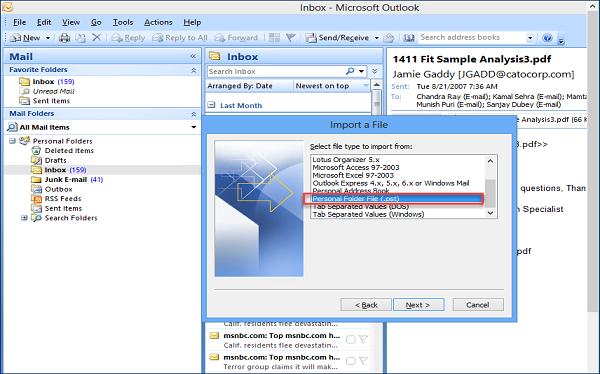
4. Now, select required PST files then click Next
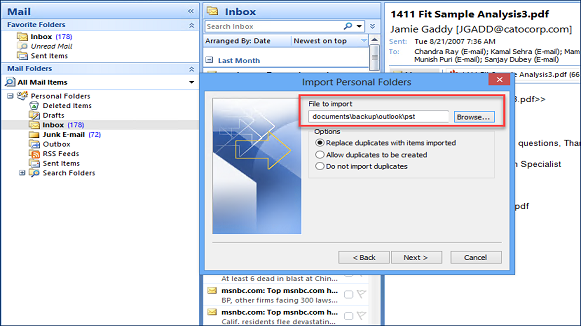
5. Select the folder that you want to import and click on Finish button
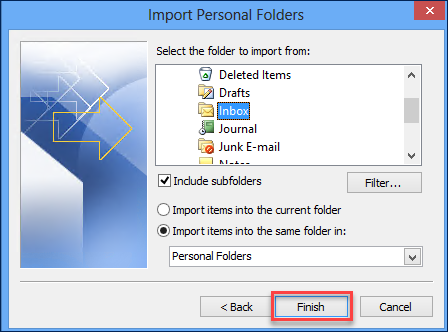
6. After that, you can click the left pane and create a new folder and drag the files from PST and drop them into newly created OST folder.
In this article, we described manual solution to export PST file into OST format in Outlook 2016, 2013, 2010, 2007. So, you can easily transfer as many PST files into OST file using the above methods.
Also like this software
OST to PST Converter to export OST files to Outlook PST.