Creative Team | May 13th, 2020 | Email Migration
Introduction – This how-to tutorial shows you the easiest way to import MBOX to Amazon Workmail account. Here we will introduce one of the most reliable MBOX Extractor Tool. It is efficient to convert MBOX file from Thunderbird, Apple Mail, Google Takeout, Opera Mail and other MBOX associated programs.
Before describing about the import process, let’s understand the expert solution in detail.
Indya MBOX Extractor tool is an excellent solution to directly import MBOX file to Amazon WorkMail account. It saves attachments with MBOX emails while converting into WorkMail. The application import all MBOX file exported from any email client application. You just only export MBOX file from your email client application. It only requires account credentials of Amazon WorkMail to import MBOX to Amazon WorkMail directly.
The tool retains all data in its original format during and after the import process. It is a 100% secure and error-free application that provides various advanced features to perform the migration process.
Now, let’s understand the working of the tool to import MBOX file in Amazon Workmail stepwise
Download and run the program on your Windows-based system. After that follow all the steps mentioned in the below section.
Step 1. Go to Select Files or Select Folders button to add MBOX files and then click on Next.
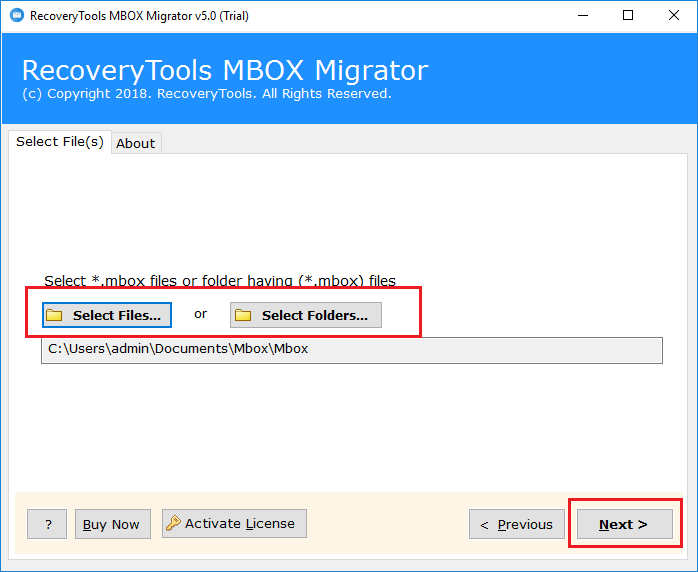
Step 2. Select required mailbox folder and again click the Next button.
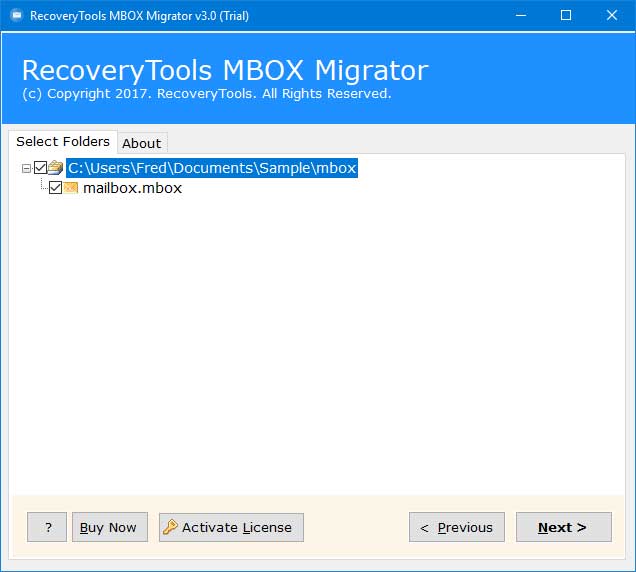
Step 3. Choose Amazon Workmail from the saving option list.
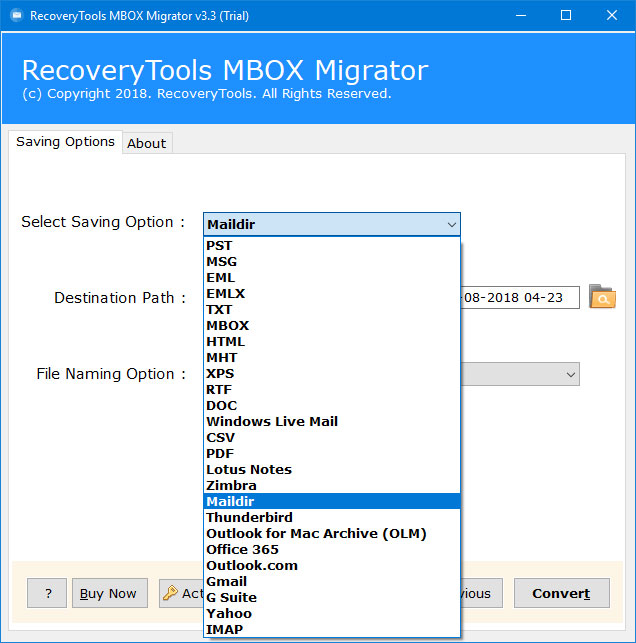
Step 4. Add account credentials of Amazon WorkMail and click on Next button to start the import process.

Step 5. The MBOX to Amazon WorkMail import process is running. It will take some time to complete.
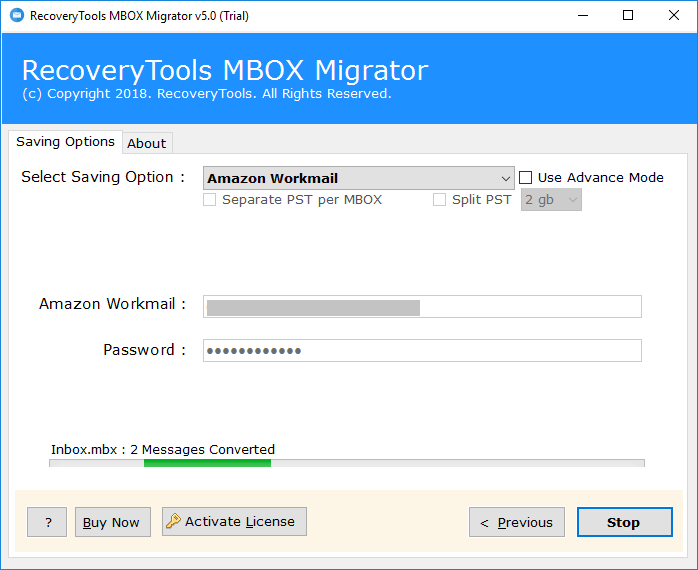
Once the import process finished successfully, you will receive a confirmation message on your screen. Click OK and log in to your Amazon WorkMail account to review the imported file.
The application offers a variety of best features to it users for importing mailbox data into Amazon WorkMail cloud-based account. Some of them are explained below.
MBOX is a mailbox file format which is used for storing multiple emails in a single file. As we all know that MBOX file are created by various email client applications such as Apple Mail, Mac Mail, Mozilla Thunderbird, SeaMonkey, Google Takeout, etc.
Amazon WorkMail is a secure email and calendar service developed by Amazon Web Services and working with the Cloud. You can easily access your WorkMail email on Desktop or Mobile devices. Amazon WorkMail can be integrated with several email applications including MS Outlook for Windows, MS Outlook for Mac, iOS, Android email, etc.
Some Frequently Asked Queries :-
Que 1 – How Can I import multiple MBOX files to Amazon WorkMail account?
Ans – Follow all the mentioned steps to perform the import process.
1. Launch the tool and click on Select Folder option to load multiple MBOX files.
2. Select Amazon WorkMail as saving format and enter its login credentials.
3. Click on Next button to start the import process.
4. Once the task is done, login to your Amazon WorkMail account and check imported files.
Que 2 – How to check the software efficiency before purchase the application?
Ans – Yes, you can use use the free trial version of MBOX to Amazon WorkMail converter to check its efficiency before investing money.
Que 3 – Can I Import Emails from Thunderbird to Amazon WorkMail?
Ans – Yes, you can. The tool supports all MBOX files exported from any MBOX supported program including Mozilla Thunderbird.
In this blog, we discuss about the most trustworthy MBOX Extractor tool to import MBOX to Amazon WorkMail account directly. This is an efficient, reliable and easy to use software. The software also comes with a Free Trial Edition to test it efficiency before investing money. The tool is completely Windows based that successfully works on Windows 10, Windows 8.1, Windows 8, Windows 7, etc. It supports to import all MBOX file created from any application that helps you to import Thunderbird to Amazon WorkMail, Google Takeout to Amazon WorkMail, Apple Mail to Amazon WorkMail, and so on