Creative Team | February 19th, 2019 | Email Migration
About a few days go, I sent hundreds of MBOX emails which are exported to Mozilla Thunderbird to my friend, but she was not enable to access those emails. I do not understand what’s wrong happened. I contacted her and found that she uses the Outlook.com email service, which does not support MBOX files. To get over to this scenario, I started looking for a solution to import MBOX to Outlook.com, but could not find any. Finally, I contacted to one of my colleague who’s friend Mr. Robert is a renowned technical expert. He shared the complete information and give me the best solution.
First of all, Mr. Robert explained me that the MBOX file format is supported by different email applications. For example Apple Mail, Gmail, SeaMonkey, Opera Mail, Evolution, The Bat, etc. He suggested me to use Indya MBOX Extractor for importing MBOX to Outlook.com account. After knowing about the software, I was not sure if it is safe or not and how can I invest on it? Then, he told me that first you use the Free Trial Version of the tool and after you were completely satisfied, buy it.
I use the Demo version and it successfully imported 25 MBOX files into Outlook.com. And I found that it is very easy to use, I smoothly migrated emails from MBOX into Outlook.com account without any trouble. It had multiple saving options like PST, PDF, DOC, CSV, Office 365, Gmail, Yahoo, etc. The software easily installed in my Windows 10 and its installation process is also very simple. Now, I am going to explain the step by step working of the tool conveyed by Mr. Robert for complete and successful migration.
Step 1. Download and Install MBOX File Extractor on Windows Operating System.
Step 2. Add the MBOX files by choosing Select Files or Select Folders option and press Next.
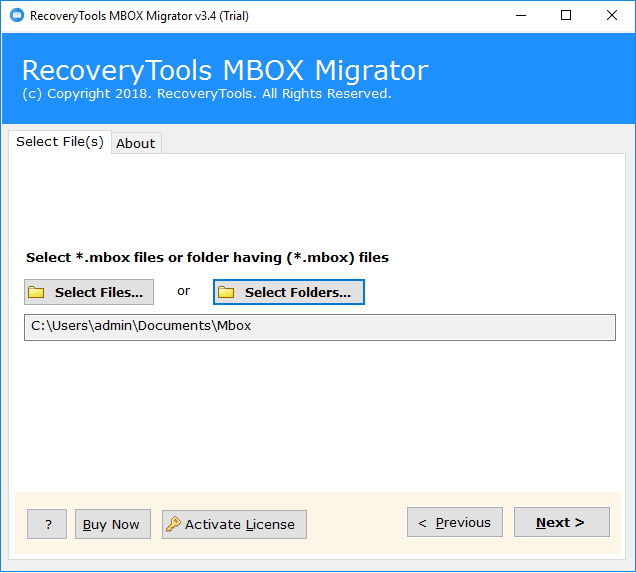
Step 3. Now, select the Email Folders which you want to migrate and click Next button.
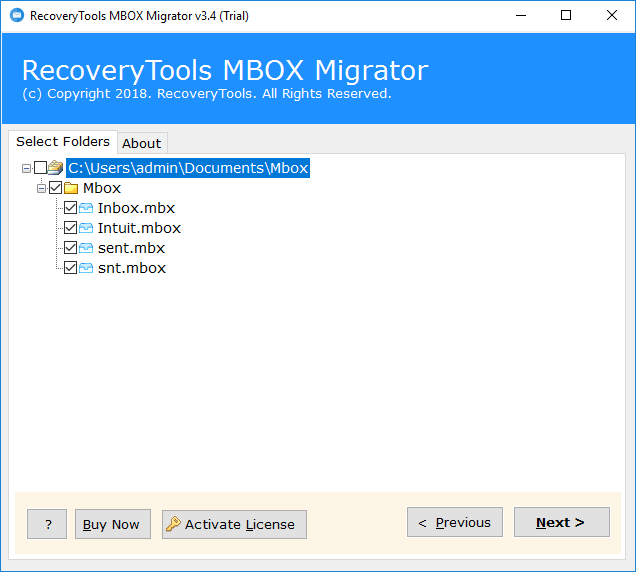
Step 4. The software gives 25 saving options, select Outlook.com from the list.
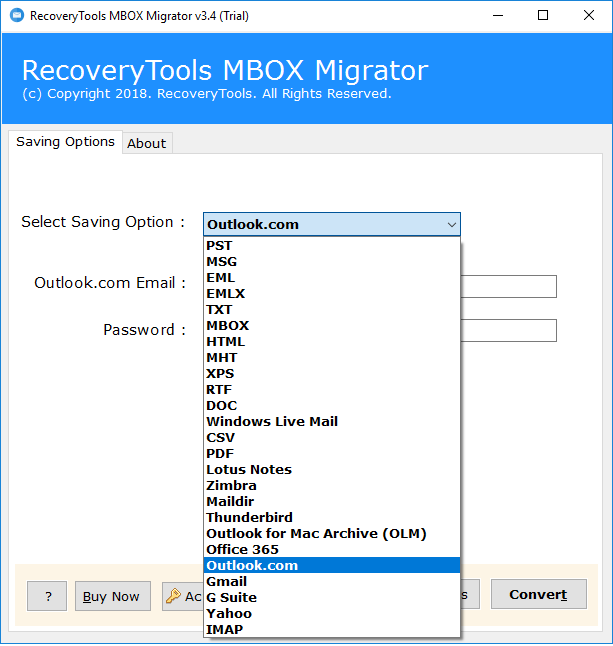
Step 5. Enter your Outlook.com Email Address like xyz@outlook.com and password after that hit the convert button.
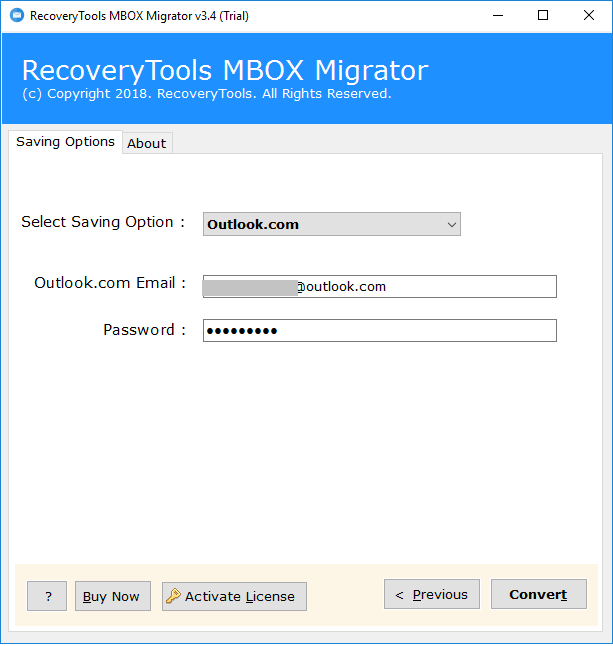
Step 6. Once you click the convert button the process starts immediately. You can view the live progress report and status in the software panel.
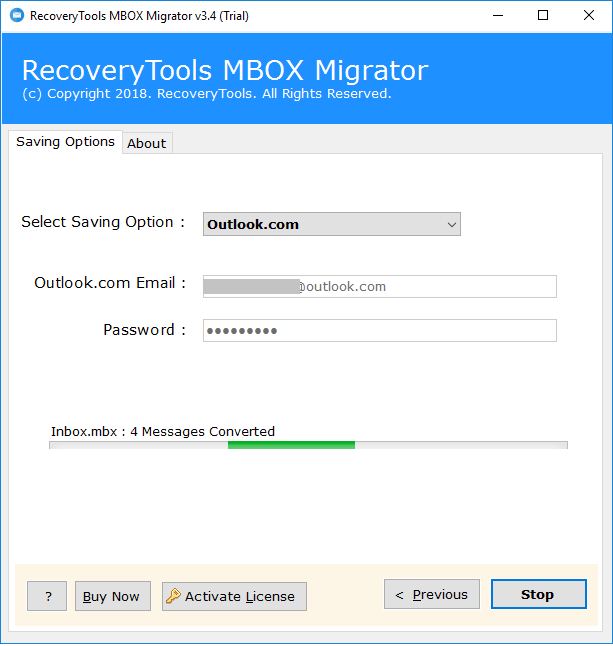
As soon as the software displays the completion messages on the screen. Now, you can login to your Outlook.com account and check the imported data.
In this way, I happily transferred all my MBOX files into Outlook.com directly without spending much time. The features of this application is unbeatable which I love the most in it. Here, I explained about some highlights of the software.
Clients Words About MBOX to Outlook.com Import Tool
“I have used this software to transfer my thousands MBOX files in Outlook.com. And, It was imported all my mailbox files directly in the Outlook.com account. I would say that this is one of the best tool for email migration.”
Cayne Wright, London
“Ich habe eine erstaunliche Erfahrung mit dieser Anwendung. Es hilft mir, MBOX-E-Mails und -Anhänge zu einem Outlook.com-Konto zu migrieren. Das Beste an dieser Software ist, dass sie leicht in meinem Windows 10 installiert werden kann.”
Heinz Schmidt, Germany
“The software highly recommended to import large number of MBOX files in Outlook.com account. It has inbuilt feature to batch transfer unlimited mailbox data at once without any problem of data loss.”
Aiden Lee, New York
Using the software above, I successfully transferred MBOX file into Outlook.com account. I find MBOX File Extractor is an excellent application to import MBOX to Outlook.com along with email attachments. This tool comes with a demo version so that you can also review them before purchasing same as I did. You can easily resume and stop the import process as per your requirement. After purchasing the software you are enable to migrate unlimited MBOX files to Outlook.com without data loss.