Creative Team | March 16th, 2019 | Email Migration
This blog is all about how can users export MBOX file from multiple email client application. As we all know that MBOX file format supported by various email clients such as Thunderbird, Apple Mail, Netscape, The Bat, Postbox and many others. If you are one of them who want to extract their MBOX file, then continue reading to get the most successful solution.
Basically MBOX is a mailbox folder for holding collection of email messages. All messages for each mailbox are stored as a single long text file in a chain of concatenated email messages, starting with the “From”.
MBOX Extractor is the recommended solution to convert MBOX file to multiple file format and email clients. As we discussed in the above section that MBOX file format is supported by several email application. Therefore, it is difficult task to export MBOX file by manually because this process is very time-consuming and requires a lot of technical knowledge. This conversion tool supports to convert all MBOX files created from any MBOX supportive programs. You can easily download the link from the below download button.
1. Open Mozilla Thunderbird application. Click Menu icon from the right side and select Add-on option.
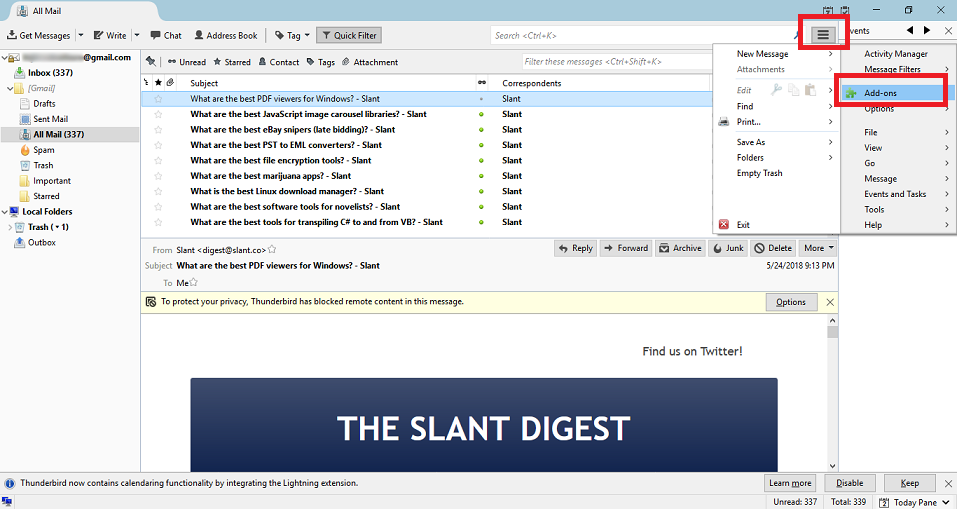
2. A Window tab will open and click on Up & Coming option.
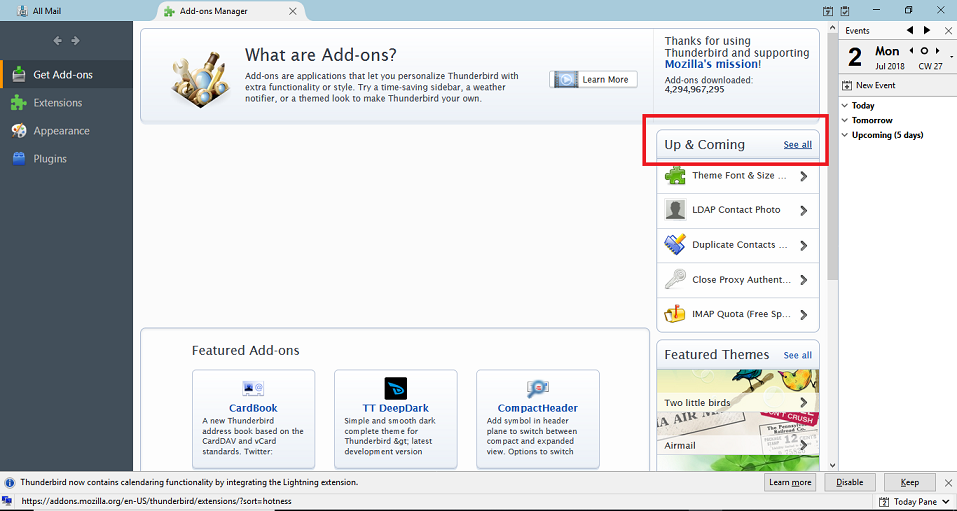
3. Here Search Import/Export plugin. Now, Download and Install it. After installation, restart Mozilla Thunderbird.
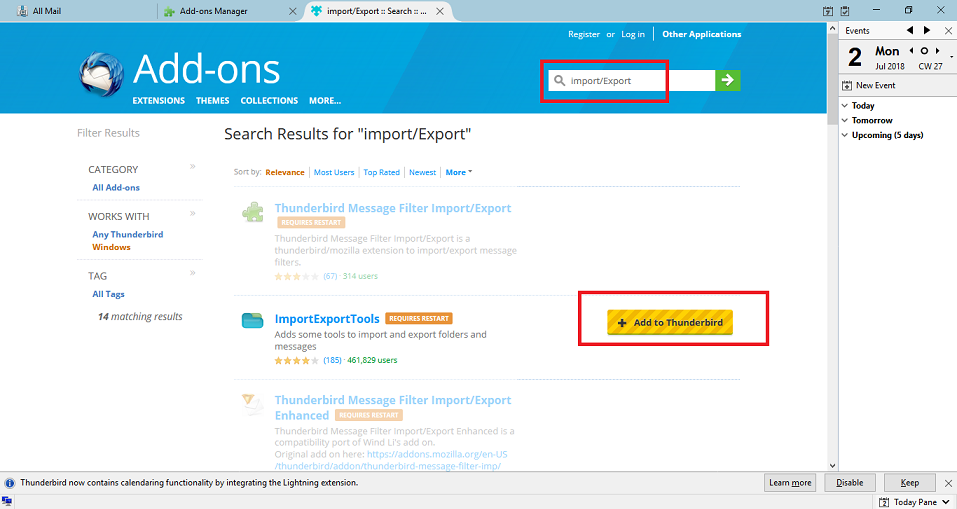
4. Go to the Mailbox and right click on All Mail>>ImportExportTools>>Export folder.
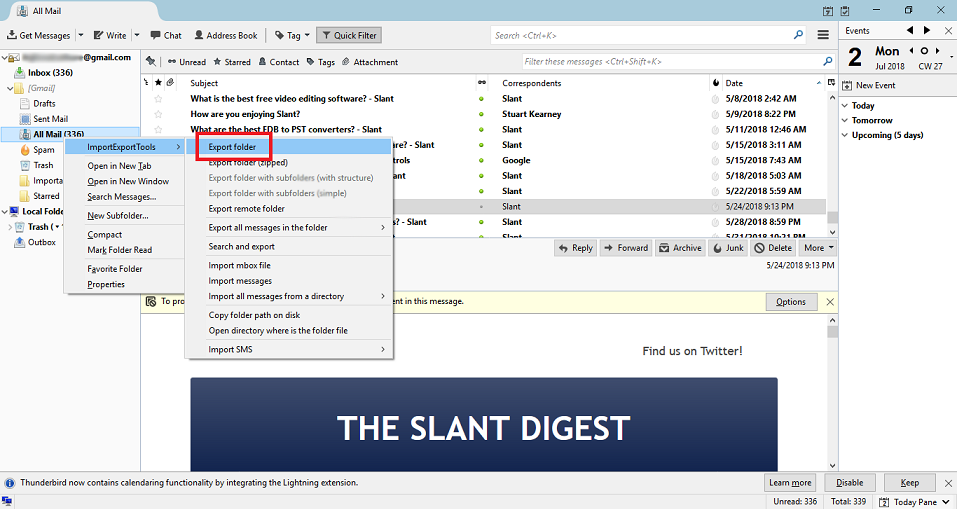
5. Now, select the folder where you want to export the .mbox file.
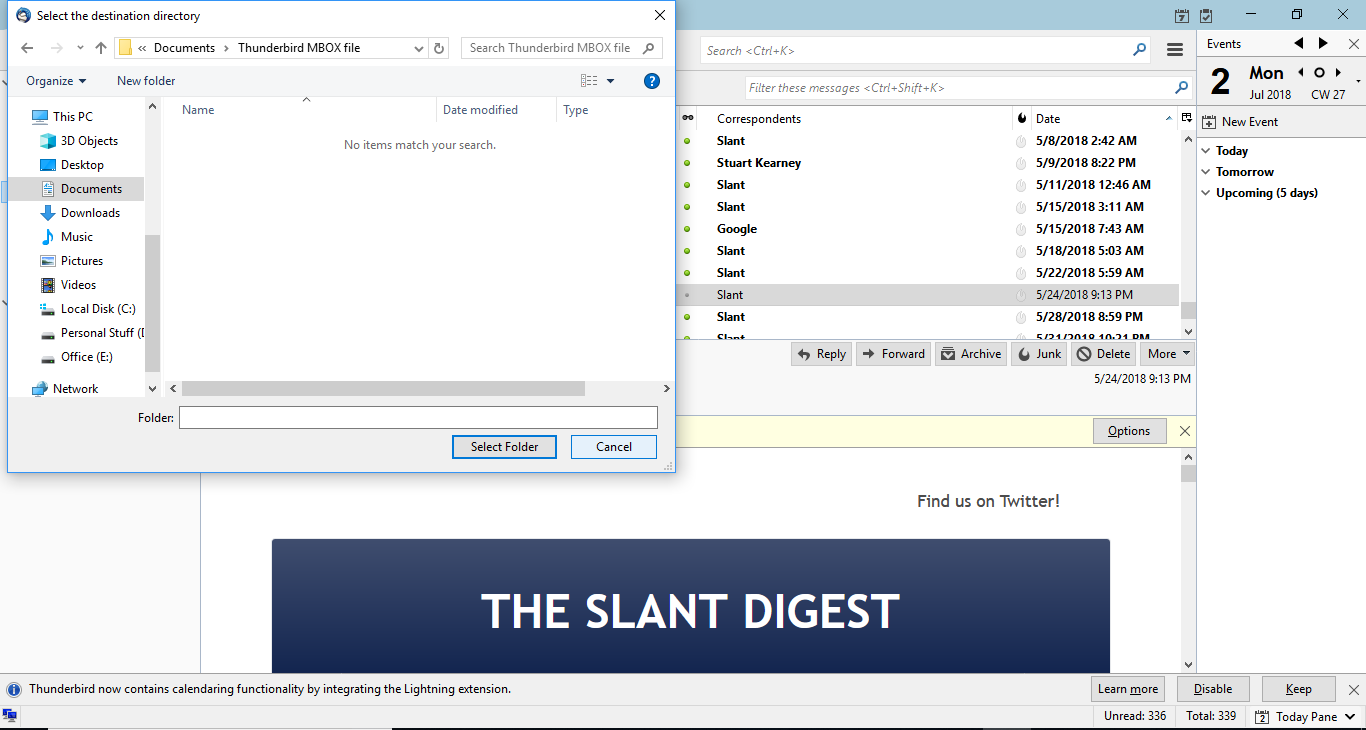
6. Open the selected folder where All Mail has exported. Then right click and add .mbox extension.
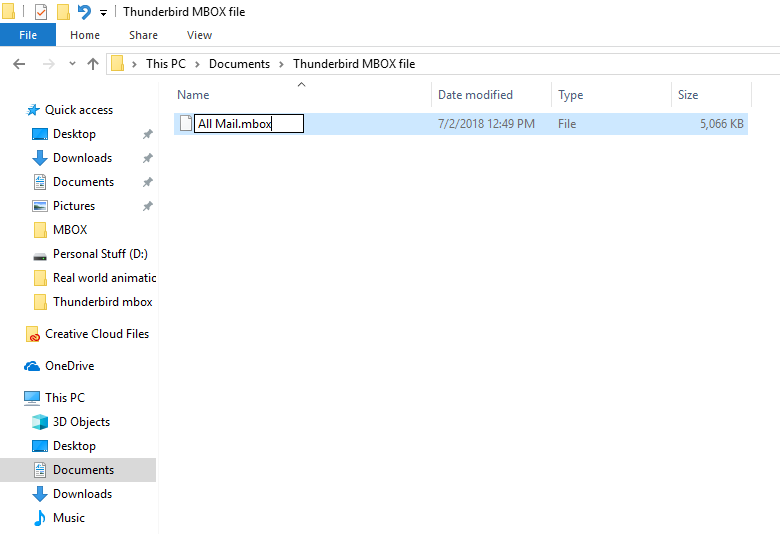
1. Log in your Apple Mail account and select the mailbox that you want to export.
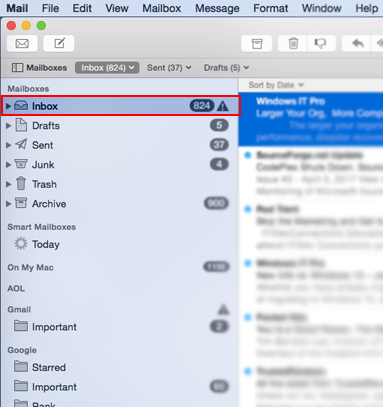
2. Go to Mailbox from the menu bar and click on Export Mailbox.
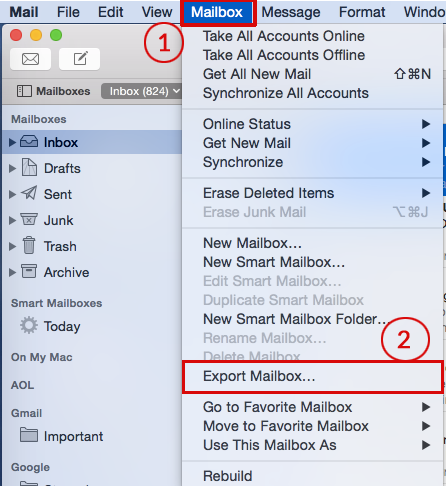
3. Now, select the folder location and click Choose.
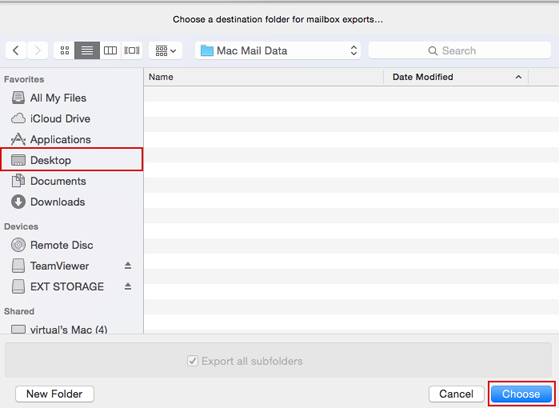
In a few time, Apple Mail creates the mailbox as .mbox file extension.
1. Launch The Bat application and select emails to export.
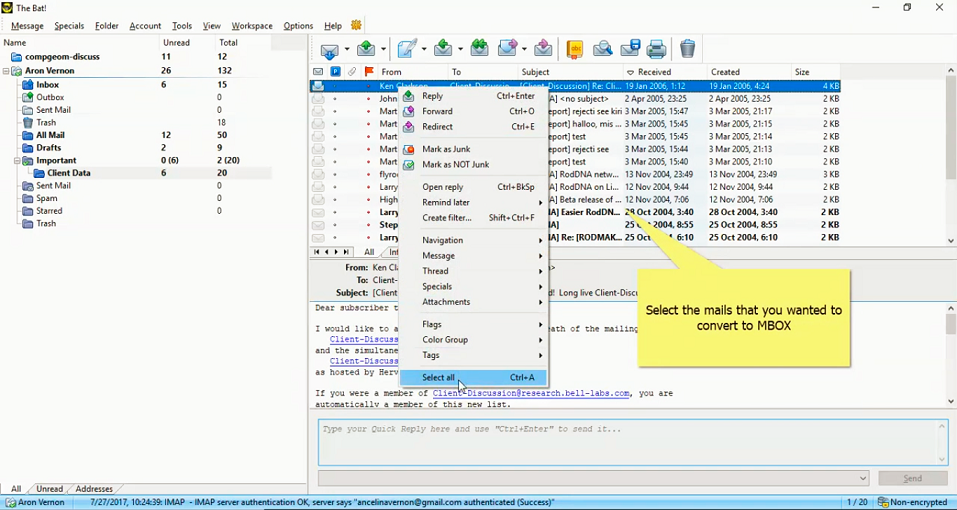
2. Go to Tools menu>>select Export messages to>>Unix mailbox.
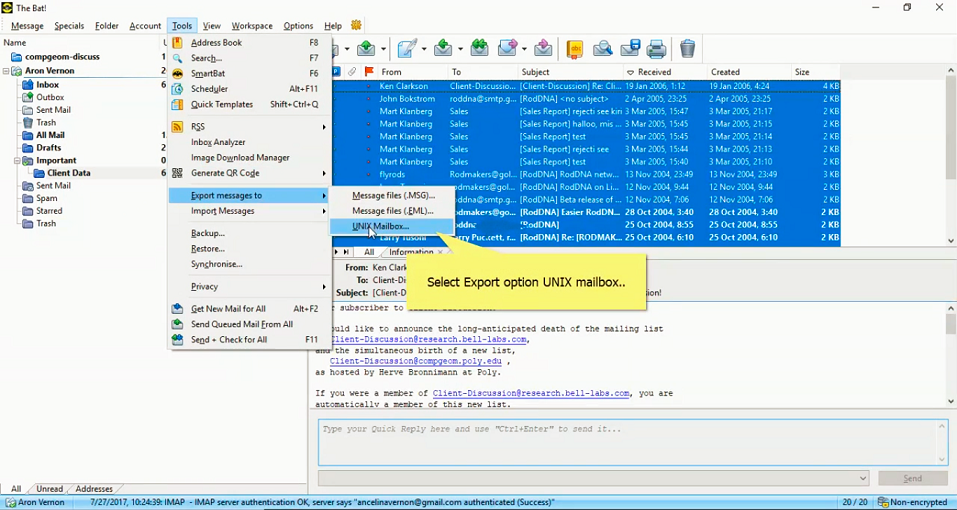
3. Save it with desired File name.
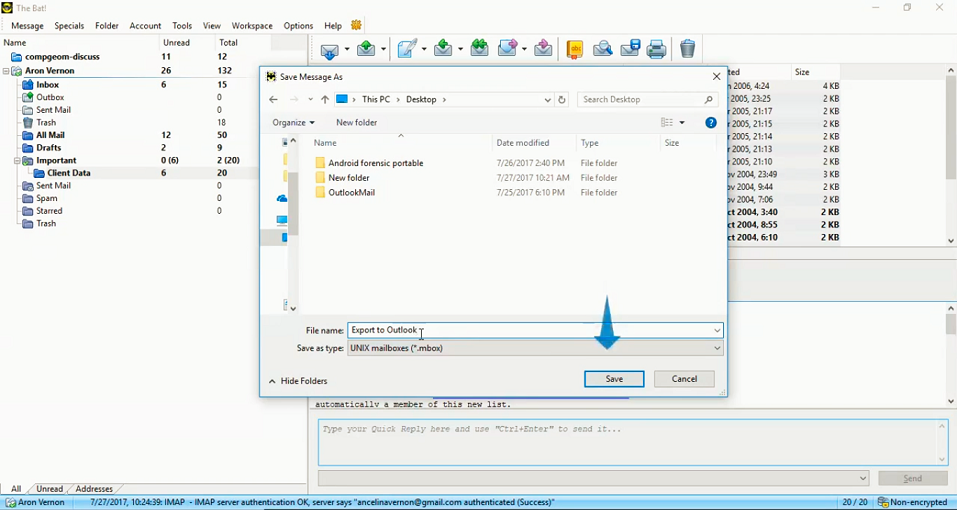
This will export The Bat mailbox to .mbox extension.
1. Launch Postbox email client on your machine.
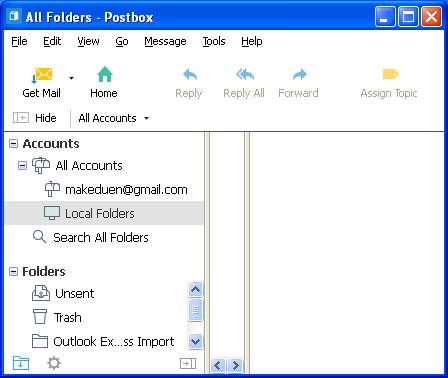
2. From the Tools menu, click Options.
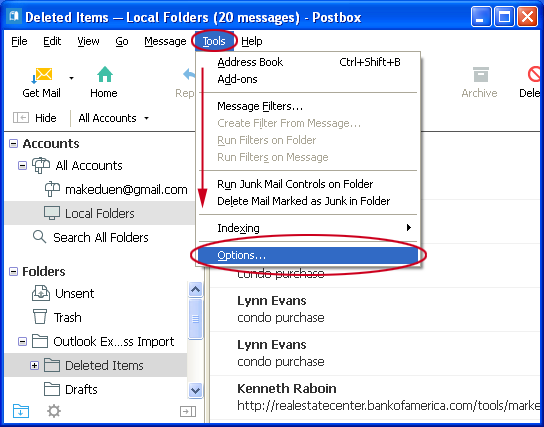
3. A new window will appear, select Account from the top and then select Local Folders. Now copy the folder location.
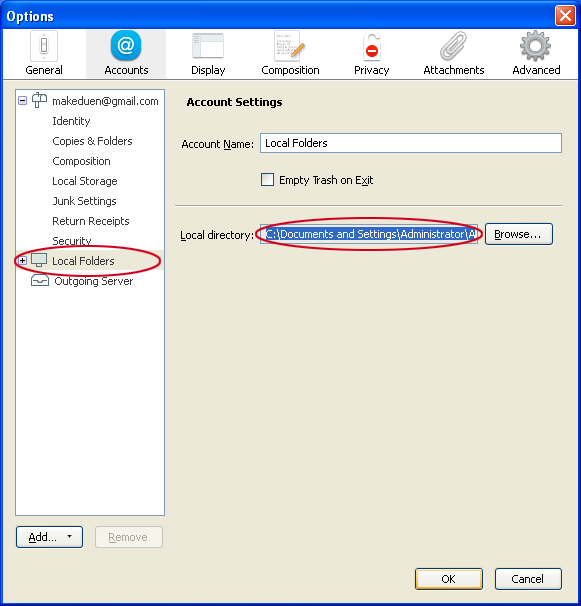
4. Paste the copied location in search browser on your PC and Go.
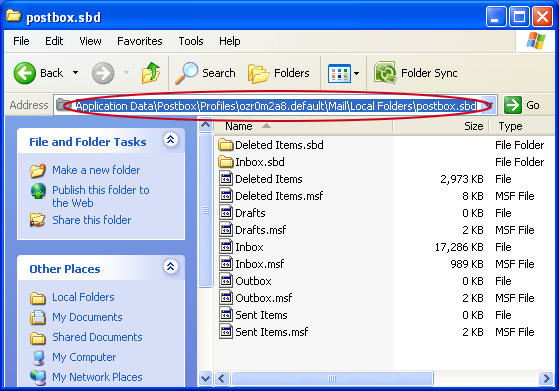
5. Now, rename without extension file with .mbox file extension.
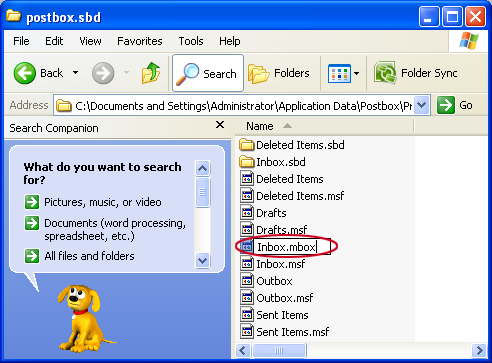
1. Launch Pocomail email client. Go to File from menu bar>>Backup and Restore>>Backup.
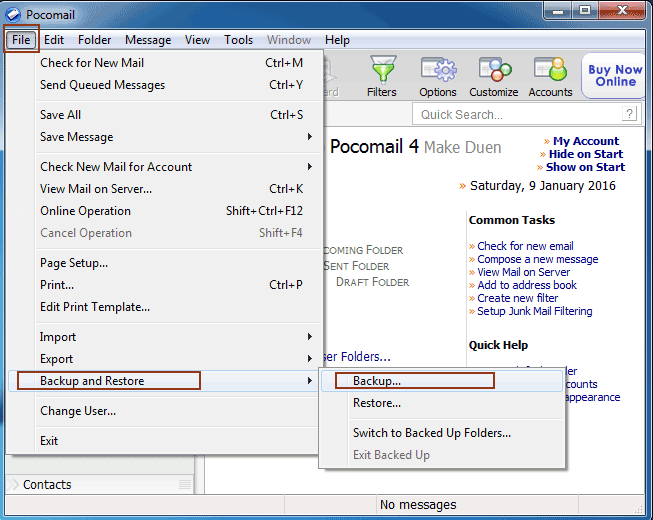
2. A new Window will display, choose the location of your files and then select desired backup items.
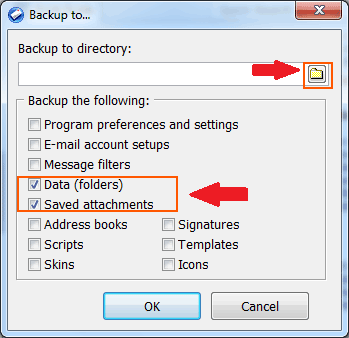
3. Go to the saved location and here you will see Pocomail.bak folder.
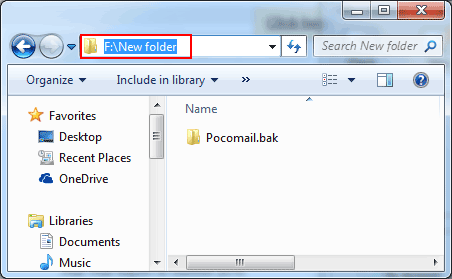
4. Open the folder and then click on Mail folder.
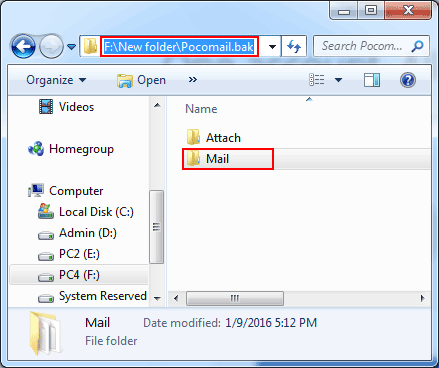
5. Now, rename the .mbs file with .mbox file extension.
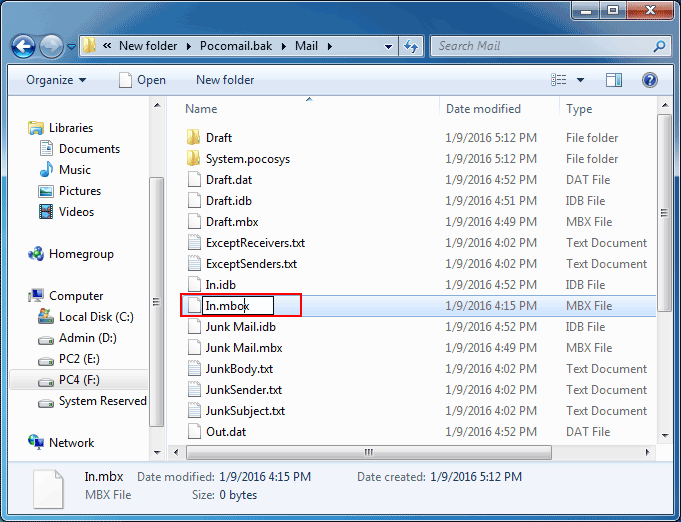
1. Launch SeaMonkey application on your system.
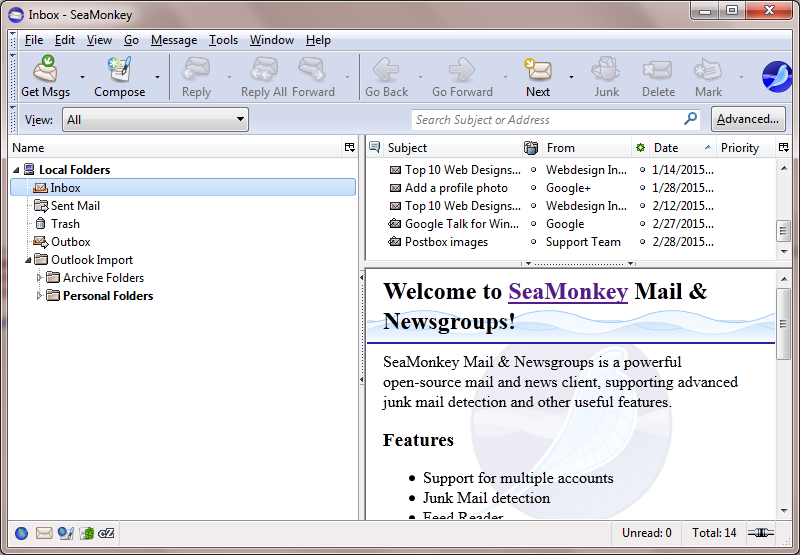
2. Click on Local Folders and right click on it and select Setting. Now, click on View setting for this account.
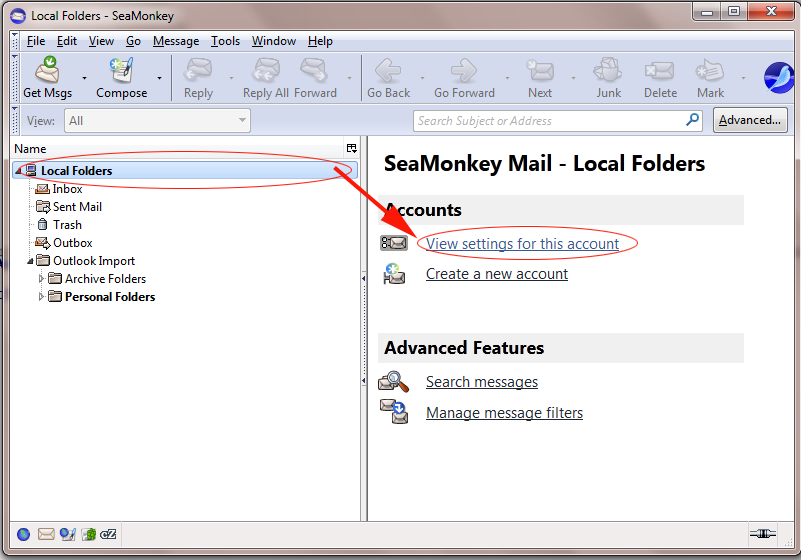
3. A new windows will appear, here copy the folder location.
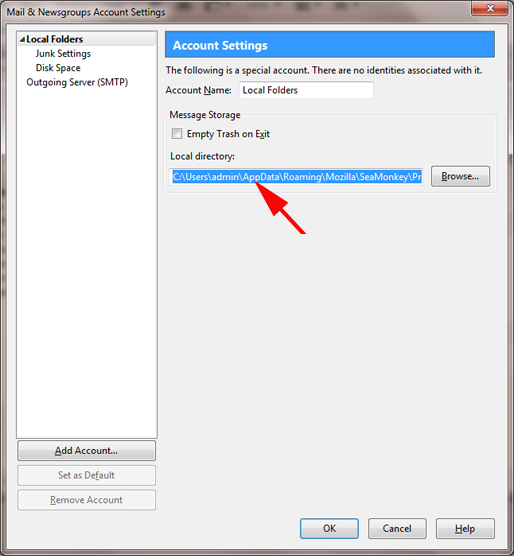
4. Paste the copied location in search browser on your system.
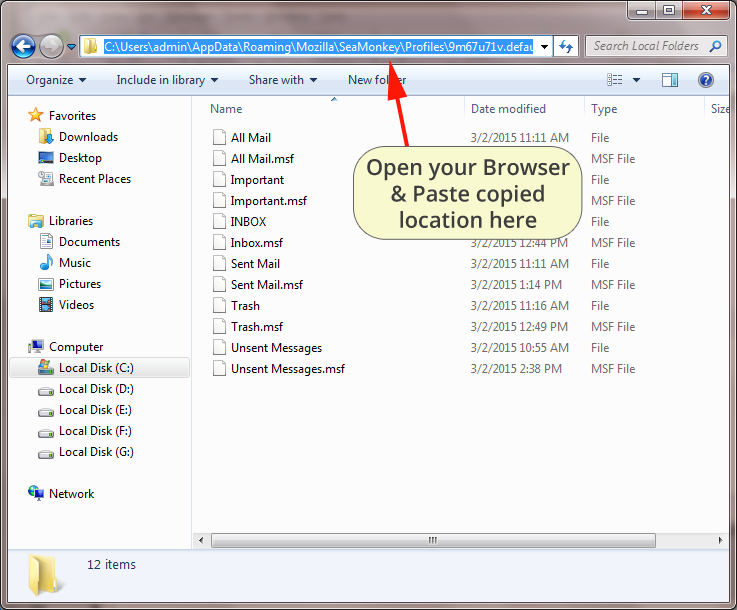
5. Now, open the Mail folder and rename the required file with .mbox file extension.
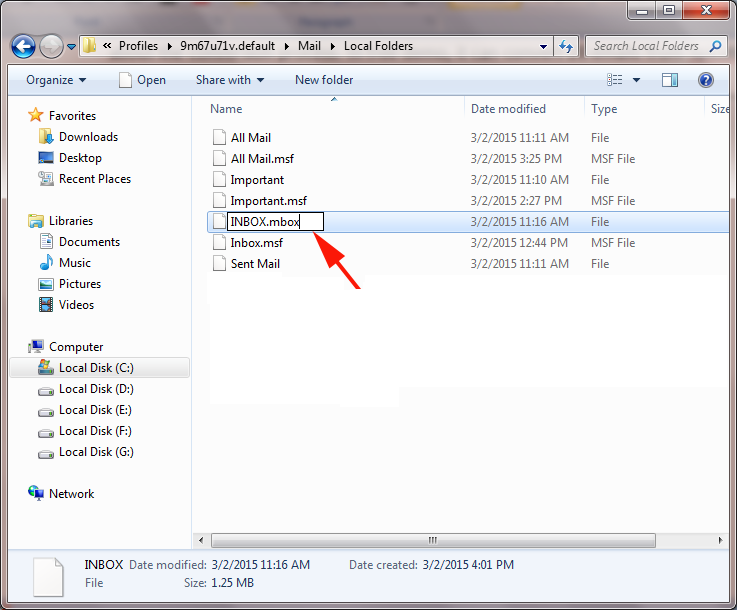
This is the step by step process to extract / export MBOX file from different email clients without any trouble.
At the end, with the help of MBOX extractor tool, you are enable to convert MBOX file to multiple platforms and solve various queries such as-