Creative Team | March 12th, 2019 | Email Migration
In the present time, almost all users have a Gmail account to manage their email activities in a daily life. As we all know, creating backup of the data is the important task for everyone to access it at anytime. To secure data from the Gmail account, Google offers a free service called Google Takeout. This application provides the freedom to users to download Google Apps data such as Gmail emails, contacts, calendars, YouTube, drive, photos, and more. In many situations many users are looking for a solution to import Google Takeout to Office 365 account. If you are one of them, then this blog is going to be helpful for you. Here we will discuss how to migrate Google Takeout data to Office 365.
Now, let us discuss why people are migrating from Google Takeout data to Office 365 account.
Here, we are going to discuss why users want to transfer their Google Gmail archive to Office 365 account.
Google Takeout is a free and best service to create backup of Gmail. The application save all data in zip folder. But, unfortunately, no official way to open Google Takeout to Office 365 account. Therefore, for accomplish this task, you need to go with a third party tool. One such amazing and trustworthy solution is Indya Google Extractor. This tool specially designed for non-technical users to directly import Google Takeout Gmail mailbox to Office 365 account without any technical expertise.
This application comes with easy interface that allows all kinds of users to perform migration in just a few clicks. It provides option to import selected as well multiple emails from Google Gmail to Office 365. The utility comes with multiple language for world wide use. It only required Office 365
First of all go to the Takeout folder and extract the zip file having .mbox file. Then, follow all the given steps to effortlessly perform Google Gmail to Office 365 migration.
Step 1. Download and Launch Google Takeout Extractor tool.
Step 2. Select Google Takeout extracted MBOX file from Add File or Add Folder option and click Next button.
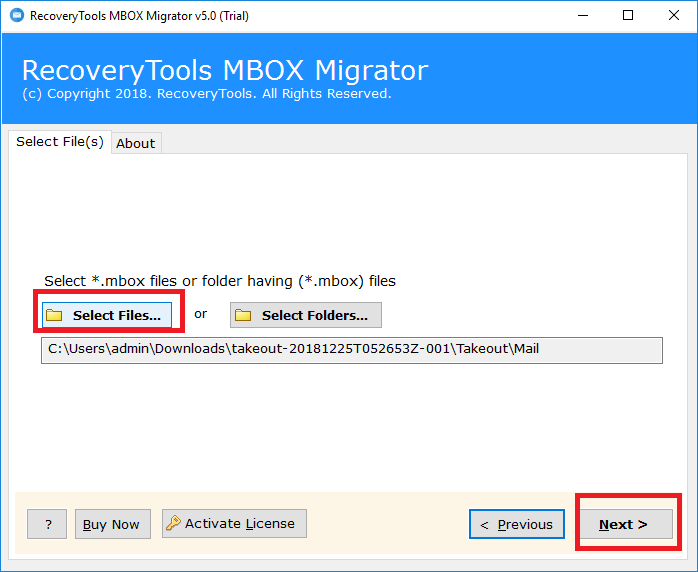
Step 3. Choose the required email folders to upload into Office 365 account then press Next button.
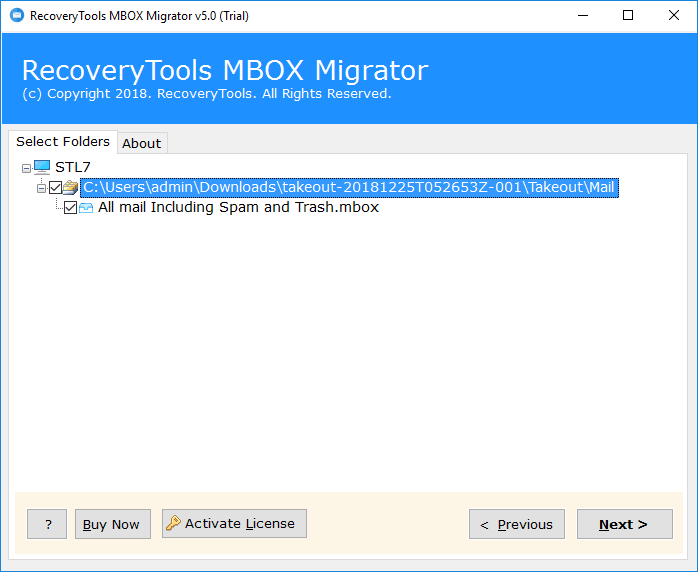
Step 4. Select Office 365 from the saving options list.
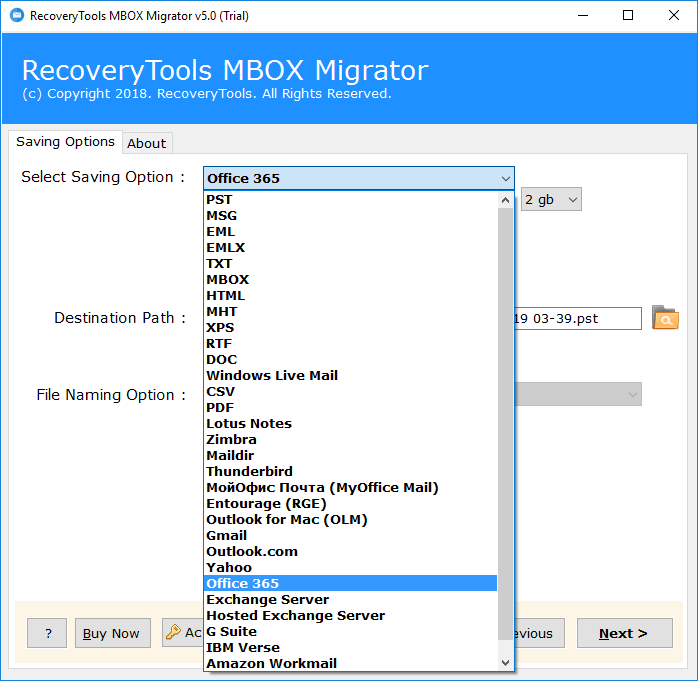
Step 5. Enter login credentials of Office 365 account. If you are an admin, then click “I am Admin” option then hit the Next button to start the migration process.
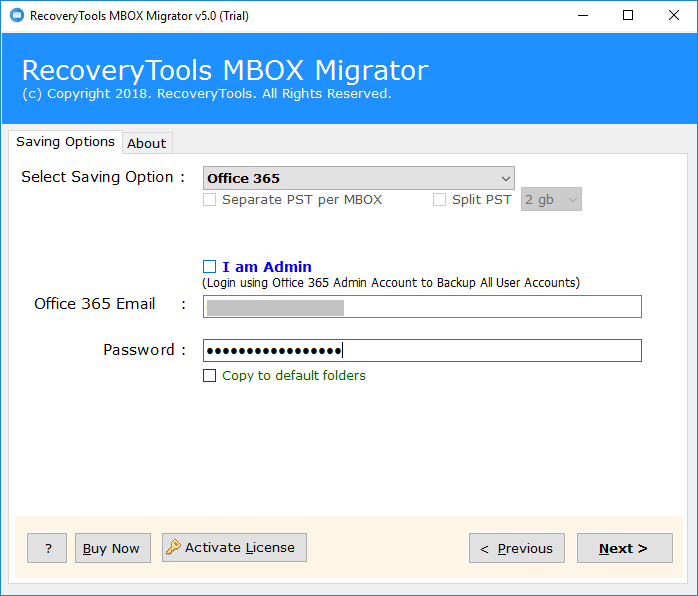
Step 6. The Google Takeout to Office migration process starts immediately and the tool will shortly display a completion message.
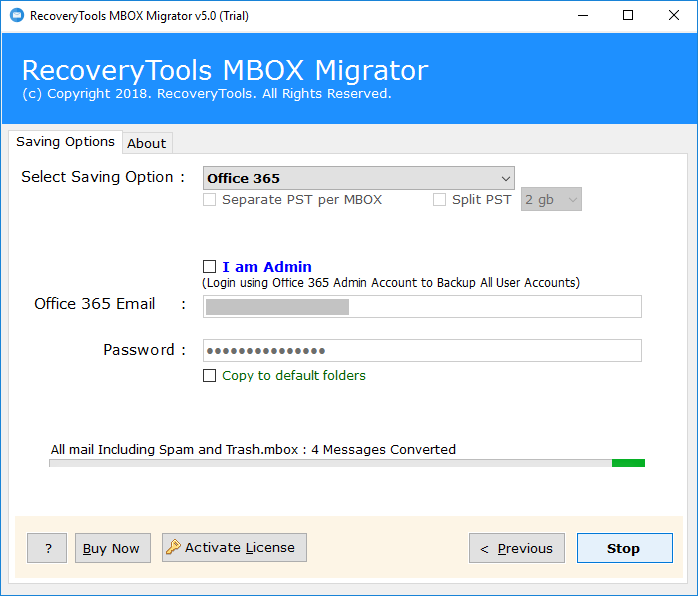
This application has numerous features which make it extraordinary tool from the others. Some of the best features and benefits of this tool are explained below:-
Easy to Handle: The software has a simple and user-friendly interface, so you do not need any technical knowledge to import Google Takeout to Office 365 account.
Upload Mailbox in Bulk: This utility gives you option to import multiple Google Takeout files to O365 account in a single time without altering data.
Maintains Structure of Folder: While uploading Google archive MBOX file to Office 365 account, the tool maintains the hierarchy of folder.
Preserves Meta Properties: The application retains all the metadata properties of emails like To, Cc, Bcc, From, etc.
Free Trial Version: You can also free download the tool to check its whole working process. Free Version allows to import 25 emails from Google Takeout to Office 365.
Supports all Windows Platform: You can run this software all Windows Operating System like Windows 10, 8, 7, XP, etc.
I am Admin Option: If you are an admin of Office 365 account, then simply click on “I am Admin” option to upload all user mailbox data into O365.
24/7 Customer Support: In case of any question about this software, you can freely contact the customer support team and get quick assistance.
Here, we discussed about the direct solution to import Google Takeout to Office 365 account. The Google Gmail Extractor is the efficient tool to accomplish this task. There are no file size restrictions, which means that you are enable to migrate Google Takeout to Office 365 without restrictions. The software only requires login credentials of Office 365 account to upload the Google Takeout Gmail archive data.