Creative Team | March 11th, 2019 | Email Migration
Nowadays, email backup and email migration is the most important task of almost all users. There are many email services in the online market and Gmail is the widely used free email service. Google provides free service which is called Google Takeout that allows to create backup of Google apps. But, due to some situations or reasons many users are looking for a solution to upload Google Takeout to New account. Therefore, in this blog, we will discuss the direct method to import Google Takeout to Gmail or another Google account. Before going further, first let us understand how to create backup of Gmail using Google Takeout Service.
1. Open this URL https://takeout.google.com/ and sign in your Gmail account.
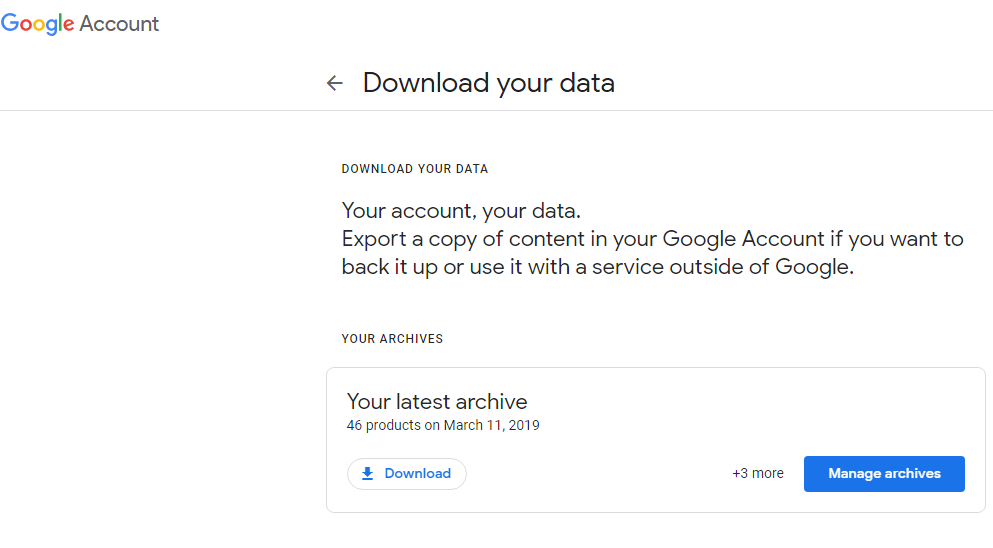
2. Click on Deselect all and click Gmail Mail.
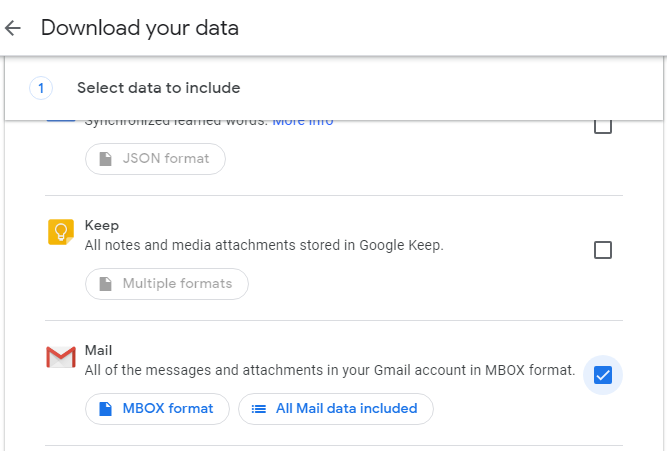
3. Hit on the Next Step.
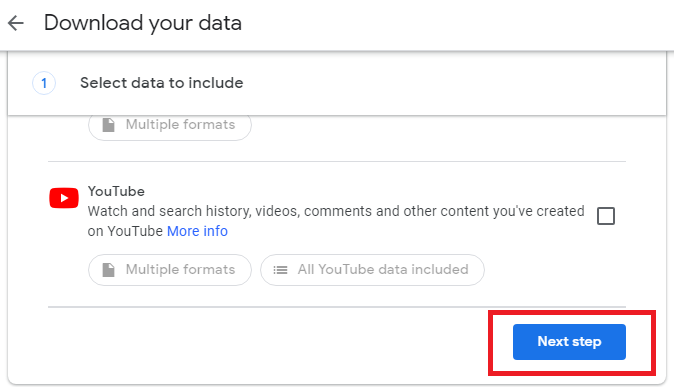
4. Now, from the Delivery Method option, select “Send download link via email”.
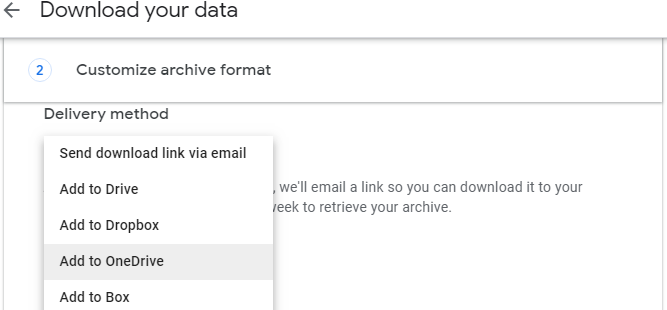
5. Select .zip from the .zip and .tgz File type.
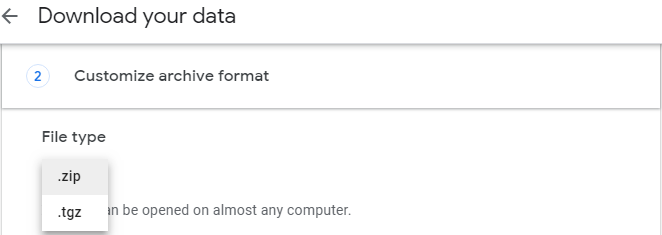
6. Choose 1GB, 2GB, 2GB, 4GB, 10GB or 50GB Archive size as per your requirement . It’s Default size is 2GB. After that click on Create Archive.
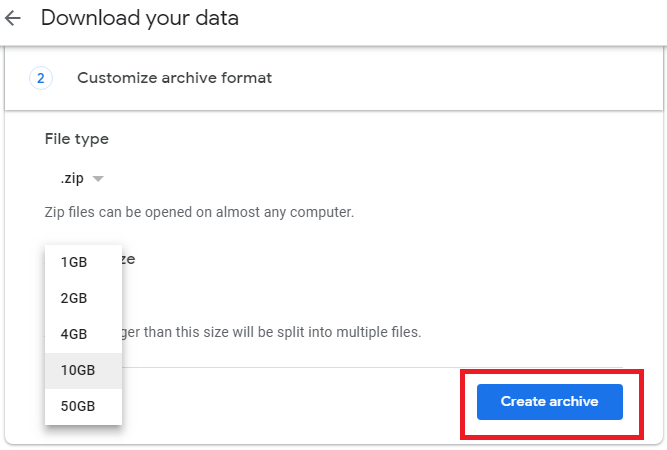
7. Archive process will start. It will take hours to accomplish the process.
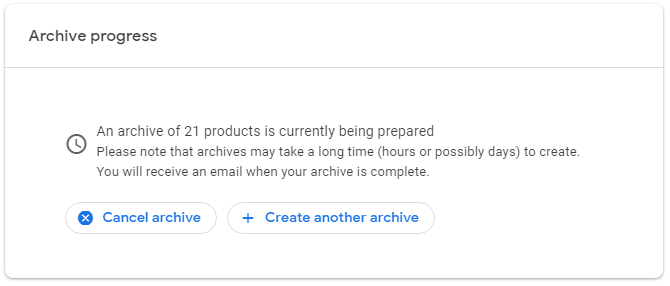
8. Once it is complete, you will receive on your Gmail account. Click the Download archive to download the Gmail data.
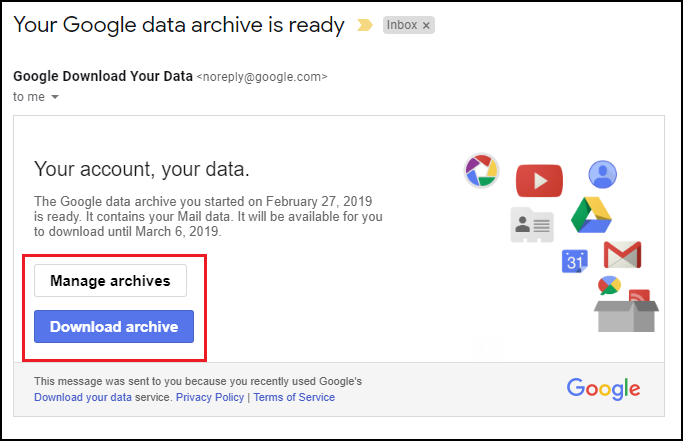
This is the complete process to take backup of Gmail emails. After downloading the archive all the data saved in ZIP file. Right click on the .zip file and extract the file. Now, Takeout folder is created, here click on Mail folder and Google Gmail archive MBOX file combines all Gmail label’s and Email folder into a single MBOX file name is “All mail Including Spam and Trash.mbox” file.
First of all, we want to clear this that Gmail does not provide any option to import Google Takeout to new account. In such situation, try Indya Google Takeout Extractor to restore Google Takeout to Gmail account or another Gmail account. This tool is fully risk-free and comes with easy to use facility. It successfully works on all editions of Windows Operating System including Windows 10, 8.1, 8, 7, etc. With this utility, you are enable to import multiple Google Takeout archive MBOX file to Gmail account in a single click without harming any information.
Step 1. Download and Install the Google Takeout Converter on your Windows system.
Step 2. Click on Select File or Select Folder to add Google Takeout archive MBOX file and click Next.
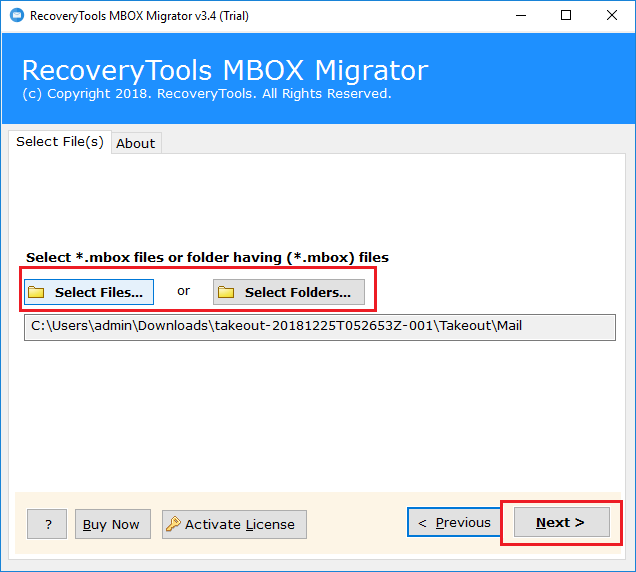
Step 3. The tool displays all MBOX email folders, select the required folder and press Next button.
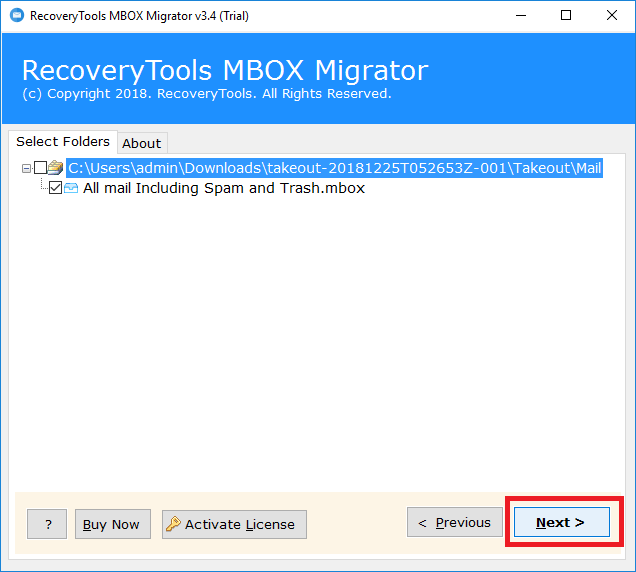
Step 4. Select Gmail as saving option and enter credentials of Gmail account.
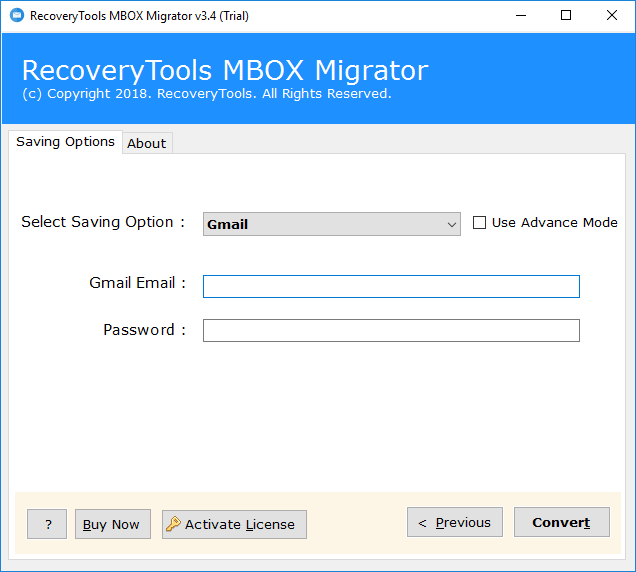
Step 5. Click on the Convert button and the process is running.
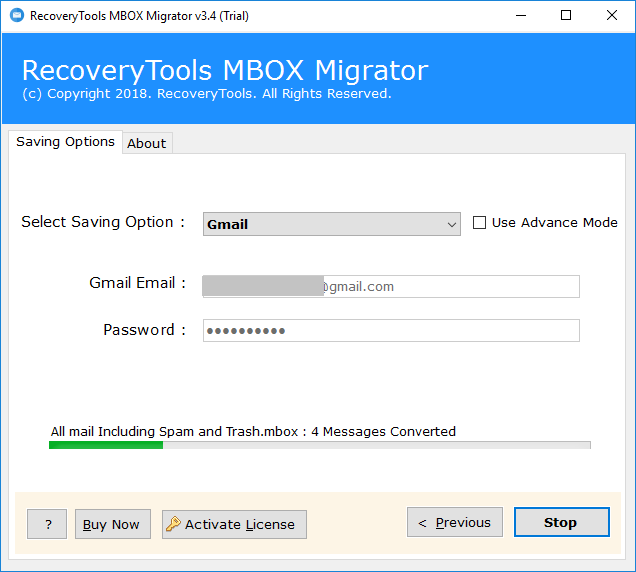
Step 6. Once the process is complete, the message “Conversion completed successfully” will appear on your screen. Now log in to your Gmail account and review the converted data.
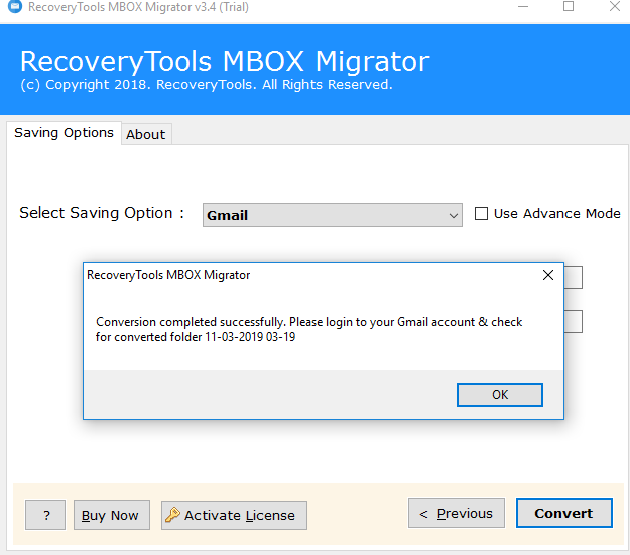
This is the whole process how can you restore Google Takeout to Gmail account or another Gmail account.
The application is an excellent solution for Google Takeout import to Gmail account process. It offers several features and some of them are described in the below section.
In the above post, we discussed how to take backup of emails from Gmail account gTakeout service and how to import Google Takeout Gmail archive MBOX file to new account. Here we recommended the professional Google Takeout MBOX converter tool that gives direct option to upload Google Takeout to new account or Gmail account.