Creative Team | March 13th, 2019 | Email Migration
Are you looking for a solution to migrate Google Takeout to Thunderbird? If so, then this blog is all about you need. In today’s write up we are going to discuss the best solution how can users upload their Google Takeout archive data to Thunderbird. Before going further, first let us discuss how can take backup of Gmail via Google Takeout and how to extract MBOX file format from gTakeout to import into Thunderbird.
Nowadays, many users want to move from web-based email service to desktop-based email client. There can be numerous reasons for migration like access data locally, security cause, and much more. And Gmail is the known email service for everyone to manage daily email activities but it does not allows users to access data locally on system. For creating backup of Gmail emails, Google provides a free service called Google Takeout. This services make it possible for users to download all Gmail backup on their system.
Mozilla Thunderbird is an open-source email client application which allows user to access all the data even without internet connection. That’s why users want to import Google Takeout to Thunderbird.
Use Indya Google Takeout Extractor for importing Google Takeout to Thunderbird application in a direct manner. This tool has simple and friendly user interface that easily access to everyone. It convert entire Google Takeout archive data to Thunderbird including attachments. The software gives permission to transfer selected as well multiple Gmail MBOX file to Thunderbird account in a single time. It maintains all the meta properties and folder hierarchy of mailbox during the conversion process.
The application is capable to import large sized Google Takeout archive to Thunderbird without damaging or harming any single information. It is completely works on all Windows Operating System.
Step 1. Download Google Takeout Extractor tool and install to your system.
Step 2. Click on Select Files to add Google Takeout extracted MBOX file and press Next button.
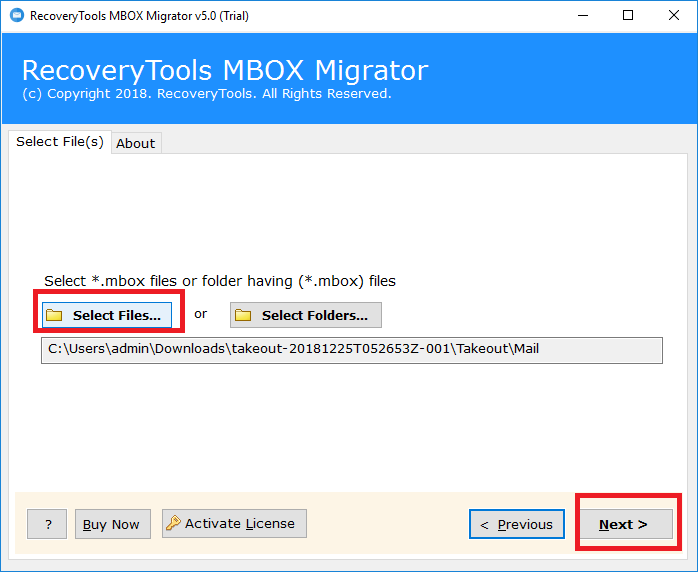
Step 3. Select the desired email folder to upload Google Takeout data to Thunderbird and again click on the Next button.
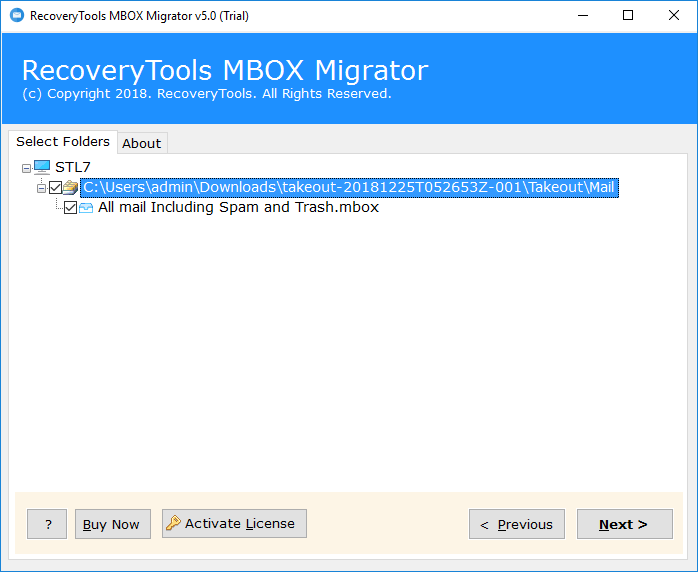
Step 4. From the multiple saving options, select Thunderbird and hit on the Next button to continue the process.
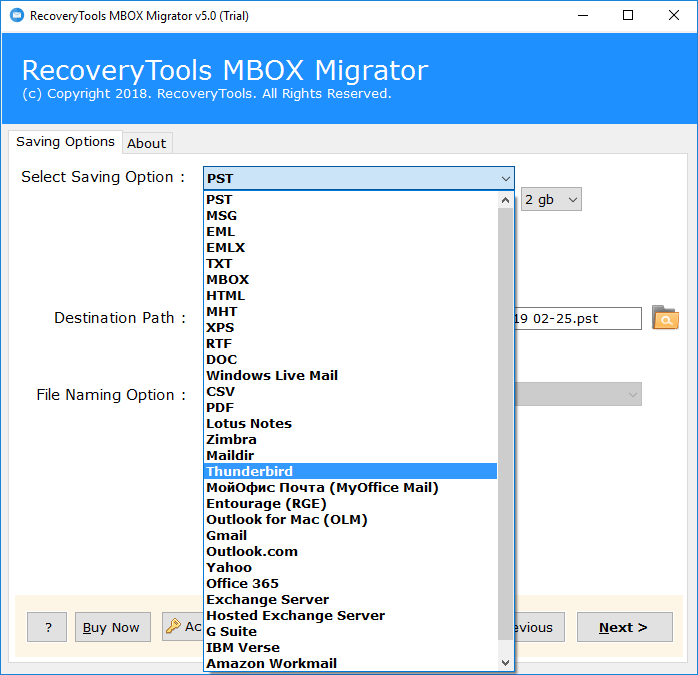
Step 5. Once the task is complete, you will receive a completion message. Now, open Mozilla Thunderbird and check for the converted folder.
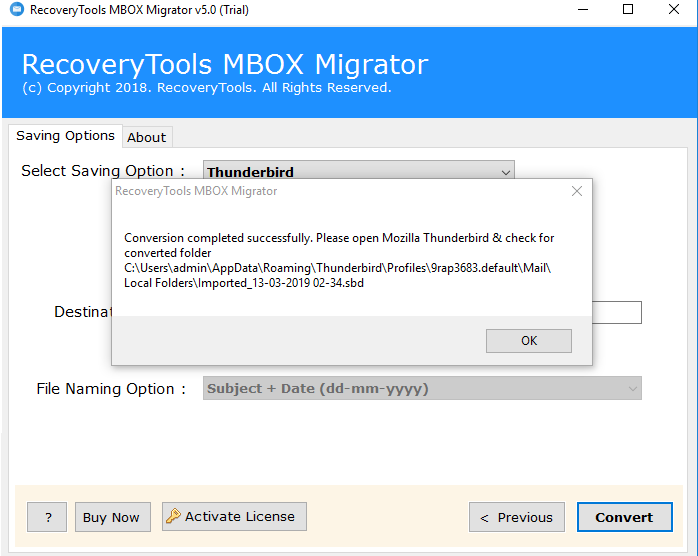
Note:If the Thunderbird application is already installed and configured on your system, the tool automatically retrieves it. Installing Mozilla Thunderbird is required to import Google Takeout to Thunderbird.
There are various reasons to choose this software to upload Google Takeout Gmail to Thunderbird account. The tool offers numerous great features to make the task simple and quick. Some of the best features are as follow:
Single Panel Interface: The software comes with user-friendly interface that helps all kinds of users to migrate Google archive to Thunderbird.
Maintains Folder Hierarchy: During the conversion process, the tool is capable to maintains the structure of folders.
Retains Key Elements: All the formatting and key elements of emails like To, Cc, Bcc, From, Header, etc. are completely preserved while migration.
No Restrictions: The tool has no limitations regarding file size and file number to migrate Google Takeout to Thunderbird.
Supports all Windows OS: The software is completely works on all the latest editions of Microsoft Windows such as 10, 8.1, 8, 7, etc.
Batch Conversion Facility: You can easily migrate multiple Google Gmail mailbox to Thunderbird at one time without any loss of data integrity.
Free Demo Edition:Download the Free Version of the tool and check its efficiency by importing 25 emails from Google Takeout to Thunderbird application.
Customer Support: In case of any query, you can directly contact the customer executive team for quick help.
The blog covers various perceptions such as how to take backup of Gmail emails via Google Takeout, how to export MBOX file from Google Takeout, how to import Google Takeout to Thunderbird, etc. Here we discussed a preferred solution to import Gmail Archive MBOX to Thunderbird application. This method is suitable to migrate bulk of emails from Gmail to Thunderbird with 100% accuracy. The software also provide option to Migrate Google Takeout to Office 365, Upload Google Takeout to New Account or Gmail Account, Outlook for Mac (OLM), Outlook, Yahoo, Amazon Workmail, IBM Verse, Entourage (RGE), etc.