Creative Team | March 26th, 2019 | Email Migration
Are you worried about how to import MBOX file to Office 365 account? If so, then no need to worry, you are absolutely at correct page. Here, in this blog, we will provide step by step procedure to upload MBOX to Office 365 account.
MBOX stands for Mailbox format which is used to store and manage collection of emails with attachments. MBOX file format is supported by multiple email client applications. Some of them are Mozilla Thunderbird, Apple Mail, SeaMonkey, Opera Mail, Google Takeout, The Bat, Entourage, Evolution, Netscape, etc.
There can be many reasons to migrate data from Desktop-based email client to Outlook web access. Some of them are explained below:
Data Accessibility: After migrating MBOX into Office 365 account, you can easily access all your important data from anywhere and any device. You just need an internet connection for access.
No Risk of Data Loss: Outlook Web Access data stored on the cloud that is fully secured with advance set of encryption and decryption algorithms. It minimizes the risk of data loss.
All Products Updated Automatically: All the products are automatically gets updated on the Microsoft cloud, no steps need to be taken to get the latest version of products.
High Profit without the Need of an External Application: Another advantage of O365 is that you only have to pay for the product or service you use. You do not need an external application to access your emails. All you need is a web browser and credentials to access all of your emails.
Use Indya MBOX to Office 365 migration tool to import MBOX files into O365 account directly and instantly . This application allows you to import MBOX file created with Thunderbird, Mac Mail, Entourage, Opera Mail, PocoMail, Google Takeout, etc. You just have to export MBOX file from your application to perform the migration process. With the help of this utility, it is possible to upload multiple MBOX files into Office 365 account at the same time.
The software keeps all data safe and secure while importing data from MBOX to Outlook 365. It provides direct migration without loss of data integrity in just a few simple steps. You can easily install it on any version of Microsoft Windows Operating System. The tool also allows to import upload orphaned or minor corrupted MBOX files to Outlook Access Web.
Step 1. Download MBOX Extractor Tool.
Step 2. Launch the software and Add MBOX files. Click Next button.
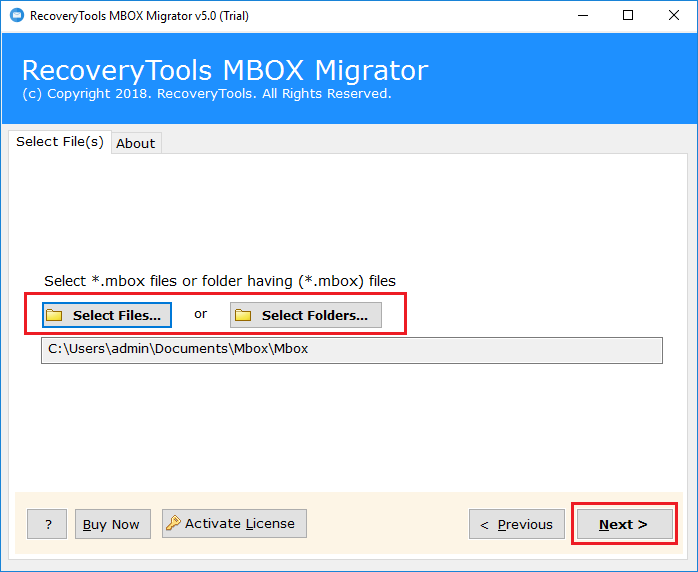
Step 3. Select required mailbox items and again press the Next.
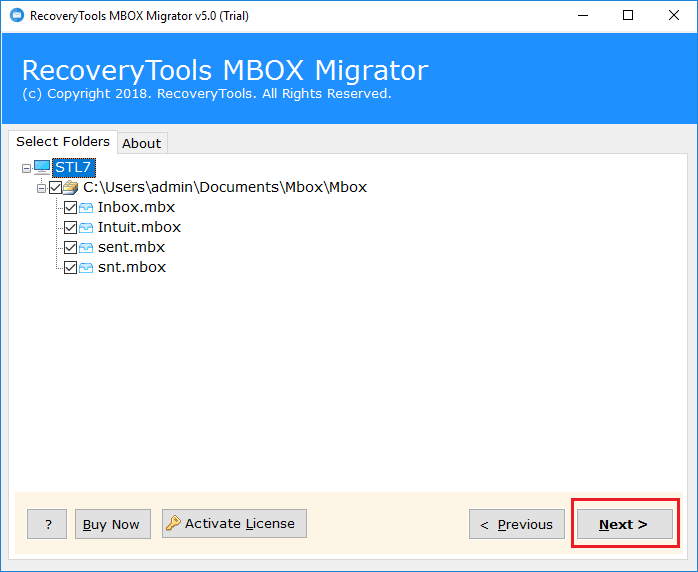
Step 4. Select Office 365 from saving option list.
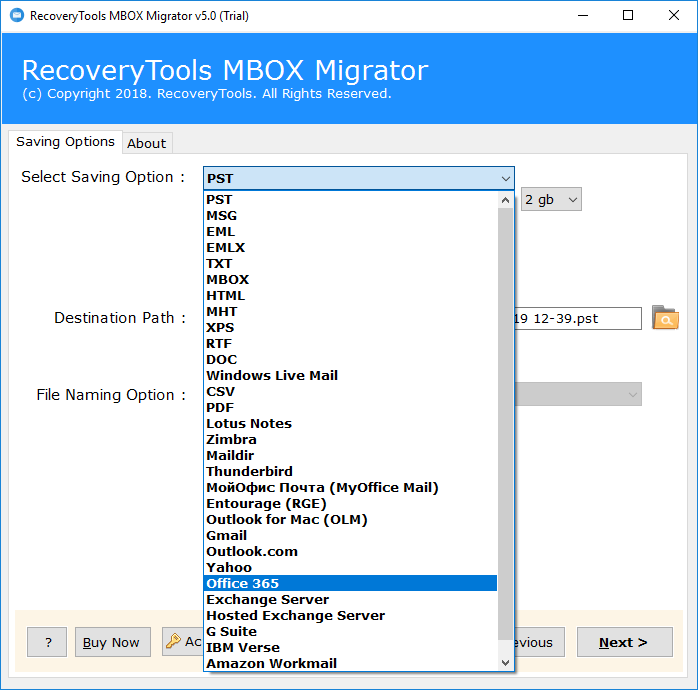
Step 5. Enter credentials of Office 365 account and Click the Next button to start the migration.

Note: If you are an administrator of O365 account want to import mailbox into multiple user account, then select “I am Admin” option.
Step 6. The MBOX to Office 365 migration process is running. It will take few minutes to complete.
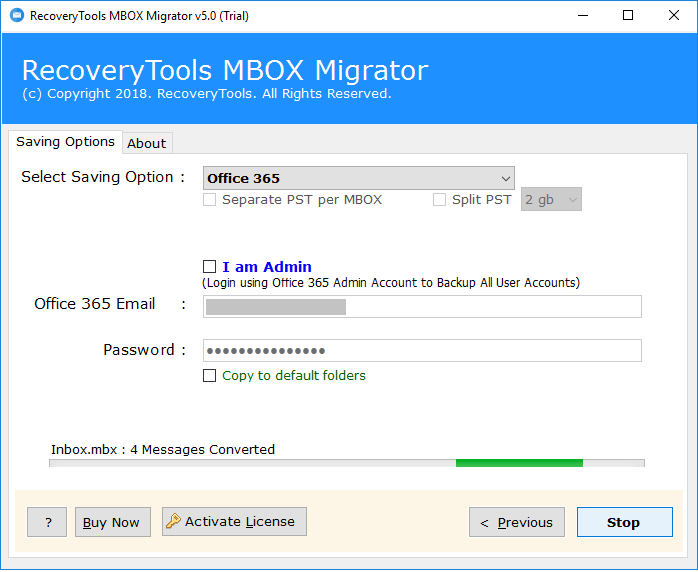
After the migration process completes, please login to your Office 365 account and check the imported mailbox items.
This is the easiest and safest way to directly upload MBOX into Office 365 account.
Using the above method, you can import MBOX file to Office 365 account without loss of data information. The MBOX to Office 365 migration tool takes only a few minutes to complete the task. It allows to upload only selected MBOX files to O365 account. This application does not require another utility to perform the migration process. The software also has multiple saving options like import MBOX to Gmail / G Suite, MBOX to Outlook.com, MBOX to OLM, etc. You can also download the Free Demo Version to check the functionality of the tool which allows to export few mailbox files to Office 365. For an unlimited file migration, you have to purchase the license key.