Creative Team | March 18th, 2019 | Email Migration
If you are looking for a solution to solve the problem of how to migrate Google Takeout to Exchange Server. Then read this blog to know the complete solution for importing Google Takeout Gmail archive to Exchange Server 2019, 2016, 2013, 2010, etc. In this post, we provide step by step instructions so that every newcomer can easily do this task.
Google Takeout is a free service provided by Google for backing up Google Apps data including Gmail, Drive, Contacts, Hangout chats, YouTube, Photos, and more. This application allows users to download backup of Google services on the local system. It creates all data backup in ZIP file format.
Microsoft Exchange Server is a mail server and calendaring server which is runs on Windows Server operating systems. It is the best and most trusted email server, that is the main reason why users want to import Google Takeout to Exchange Server to access their mailboxes. Here is the some benefits of Microsoft Exchange Server.
Similar Blog Posts:
Migrate Google Takeout to Office 365
As mentioned earlier, Google Takeout downloads all Gmail backups in a ZIP file. The ZIP file can not be imported into Exchange Server. Therefore, we first have to unzip the file to get the .mbox file. And, there is no manual way to import Google Takeout MBOX to Exchange. In such situation, you must take the help of third party solutions and one such trustworthy tool is Indya Google Takeout Extractor. This utility allows you to migrate entire data from Google Takeout Gmail to Exchange Server within a few moment.
The software comes with simple interface that helps all non-technical users to complete the task without any trouble. It is a complete solution to migrate Google Takeout to Exchange Server account with complete accuracy. The tool is successfully works on all the latest versions of Windows Operating System such as Windows 10, 8.1, 8, 7, etc.
First, Download Google Takeout Extractor Tool from the given download button. Then follow all these steps.
Step 1. Install and Run the software on your system.
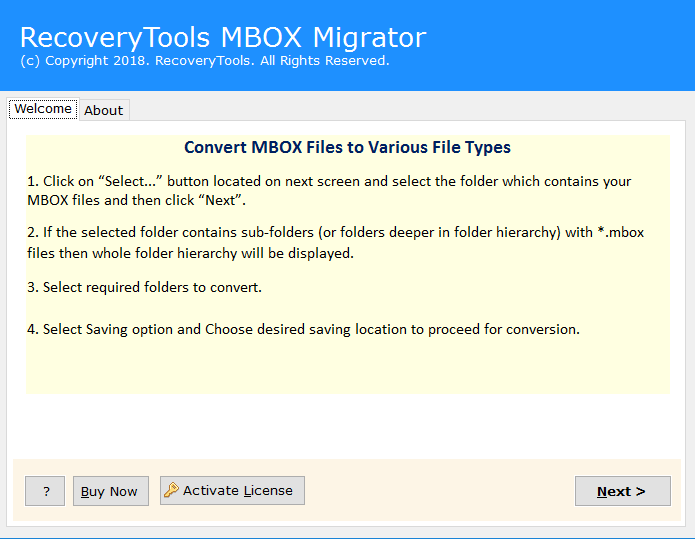
Step 2. Click “Select Files” option to add Google Takeout extracted MBOX file and hit the Next.
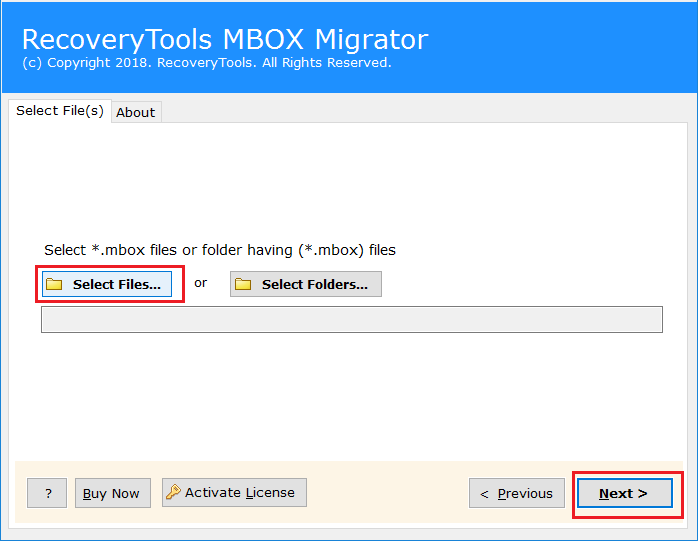
Step 3. The tool will display email folders, check in on required folder and again click Next button.
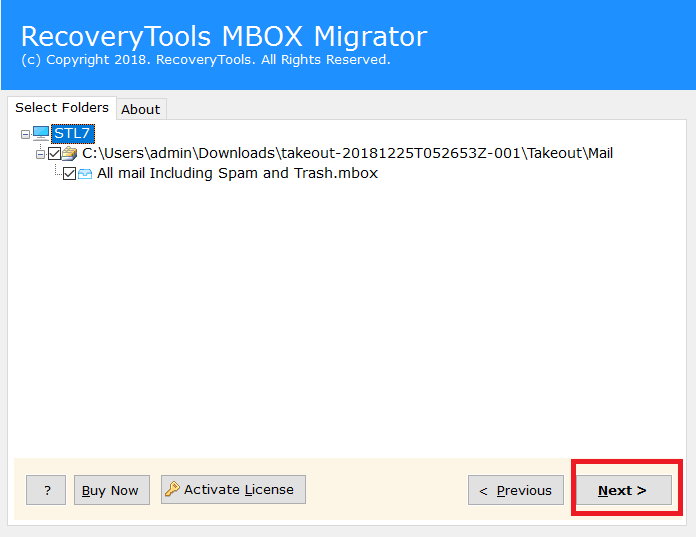
Step 4. From the multiple saving option, select Exchange Server.
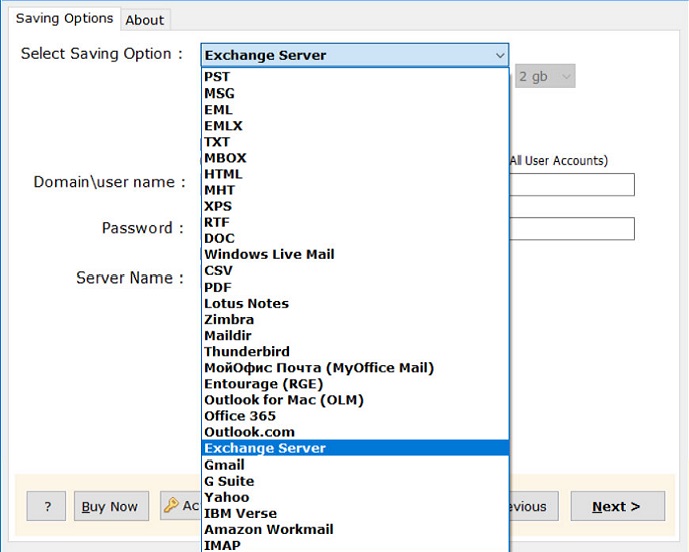
Step 5. Now, fill Exchange Server login credentials. You can also check “I am Admin” option, if you want to import Google Takeout MBOX file into multiple or specific Exchange Server user account.
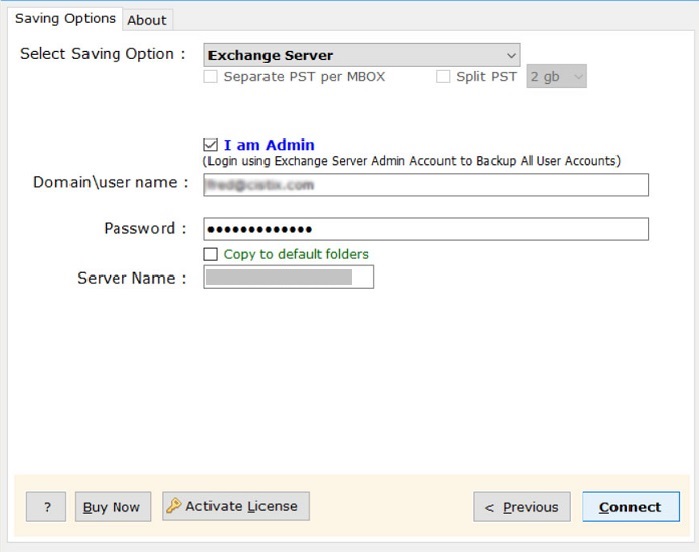
Step 6. Click on Connect button and Upload Google Takeout to Exchange Server process is running.
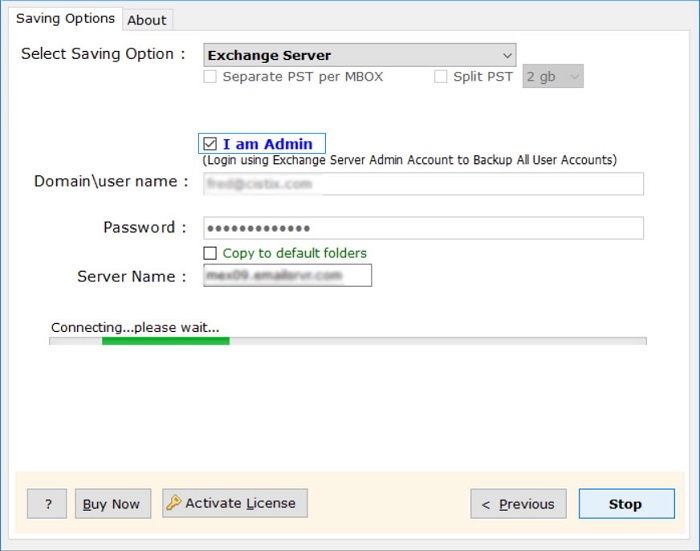
Step 7. Completion message will shortly appear on your screen once the process is done.
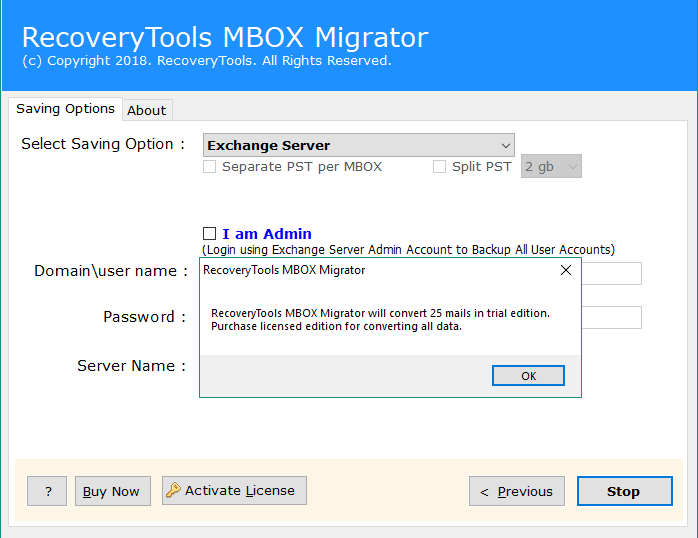
Finally, log in to your Exchange Server account to review the imported Google Gmail mailbox data.
The software provides a large number of advanced features to import Google Takeout MBOX to Exchange and some of the best features are listed below:
In the above write up, we described the complete process to import Google Takeout to Exchange Server account using Google Takeout Extractor tool. This utility can easily upload multiple emails from Google Gmail MBOX to Exchange Server at the same time without altering any single information. The software also comes with Free Trial Edition that allows you to migrate 25 emails from Google Gmail to Exchange. The Demo version is helpful for users to easily check the efficiency of the tool before investing money. After successfully satisfied with the tool, you can easily buy the license keys to perform unlimited mailboxes conversion.